Ready or Not: DirectX 11 vs. DirectX 12 – Which Should You Choose?
Many modern games offer both DirectX 11 and DirectX 12 options, and Ready or Not is no exception. This choice can be confusing, so let's clarify. While DirectX 12 is newer and potentially offers better performance, DirectX 11 is often considered more stable. The best choice depends on your system.
Understanding DirectX 11 and DirectX 12
Think of DirectX 11 and DirectX 12 as translators between your computer and the game, helping your GPU render visuals.
DirectX 11, being older and simpler, is easier for developers to implement. However, it doesn't fully utilize CPU and GPU resources, potentially limiting performance. Its simplicity contributes to its widespread adoption.
DirectX 12, the newer option, is more efficient at utilizing system resources. It offers developers greater optimization control for enhanced performance. However, its complexity requires more development effort to fully leverage its benefits.
Choosing the Right DirectX for Ready or Not
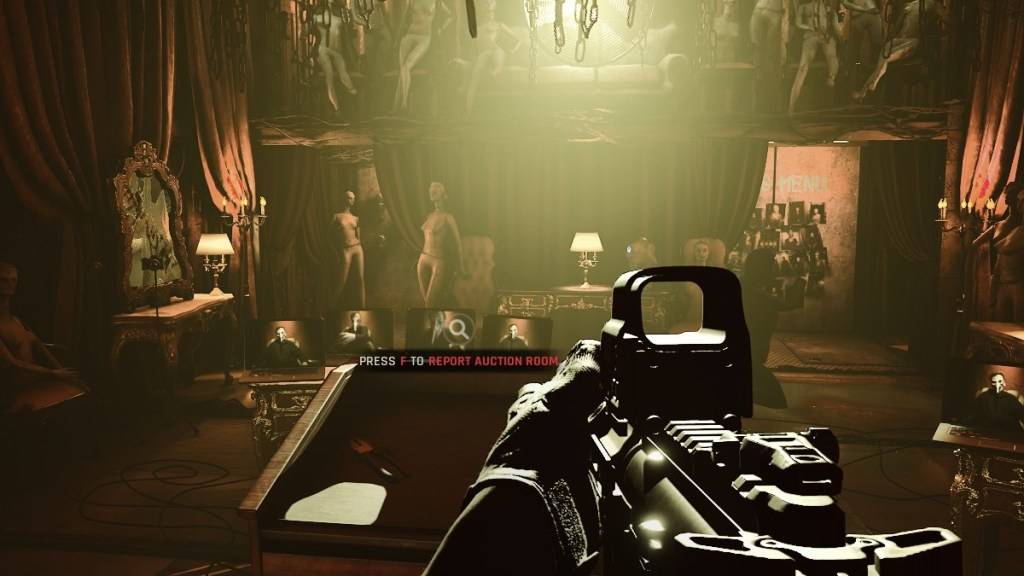
Conversely, older systems may experience instability or performance issues with DirectX 12. For older PCs, DirectX 11's stability is preferable.
In short: Modern systems should opt for DirectX 12 for potentially better performance; older systems should stick with the more stable DirectX 11.
Setting Your Rendering Mode in Ready or Not
You'll typically select your rendering mode (DX11 or DX12) when launching the game through Steam. A window will prompt you to choose. Select DX12 for newer PCs and DX11 for older ones.
If this window doesn't appear, try these steps:
- Right-click Ready or Not in your Steam library.
- Select "Properties."
- Go to the "General" tab.
- Use the "Launch Options" dropdown to select your preferred rendering mode (DX11 or DX12).
Ready or Not is currently available for PC.

 Latest Downloads
Latest Downloads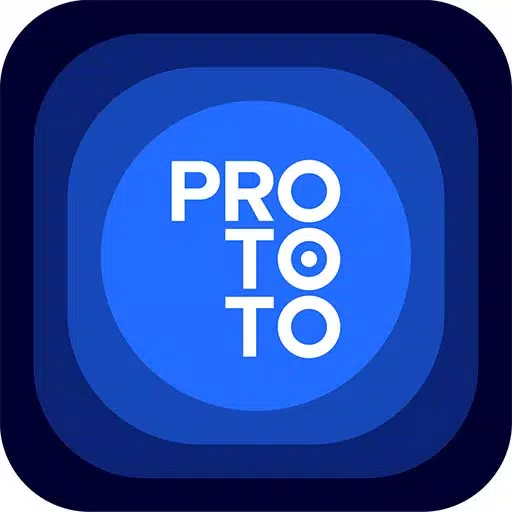
 Downlaod
Downlaod




 Top News
Top News









