*Fortnite* can be a whirlwind of chaos, and when poor framerates enter the mix, it can quickly become unplayable. Fortunately, optimizing your PC settings can drastically improve performance. Here's a comprehensive guide to the best PC settings for *Fortnite* to ensure you get the smoothest gameplay possible.
Fortnite Best Display Settings
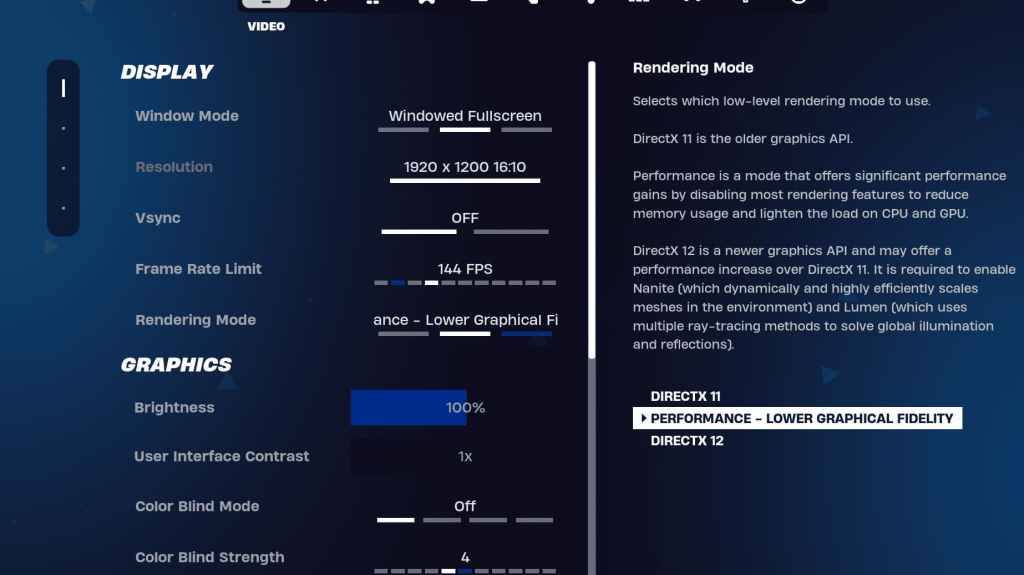
The Video section in *Fortnite* is split into Display and Graphics, both crucial for performance optimization. Here are the best settings for the Display section:
| Setting | Recommended |
| Window Mode | Fullscreen for the best performance. Opt for Windowed Fullscreen if you frequently switch between applications. |
| Resolution | Set to your monitor's native resolution (typically 1920×1080). Lower it if you're using a low-end PC. |
| V-sync | Off, as it can cause significant input lag. |
| Framerate Limit | Match your monitor's refresh rate (e.g., 144, 240). |
| Rendering Mode | Performance mode for maximum FPS. |
Rendering Modes – Which To Choose
*Fortnite* offers three rendering modes: Performance, DirectX 11, and DirectX 12. DirectX 11 is older but stable and works well by default. DirectX 12 is newer, offering better performance on newer systems and additional graphic options. However, for pure performance and the highest FPS with minimal input lag, Performance mode is preferred by professionals, though it sacrifices visual quality.
Related: Best Loadout for Fortnite Ballistic
Fortnite Best Graphics Settings
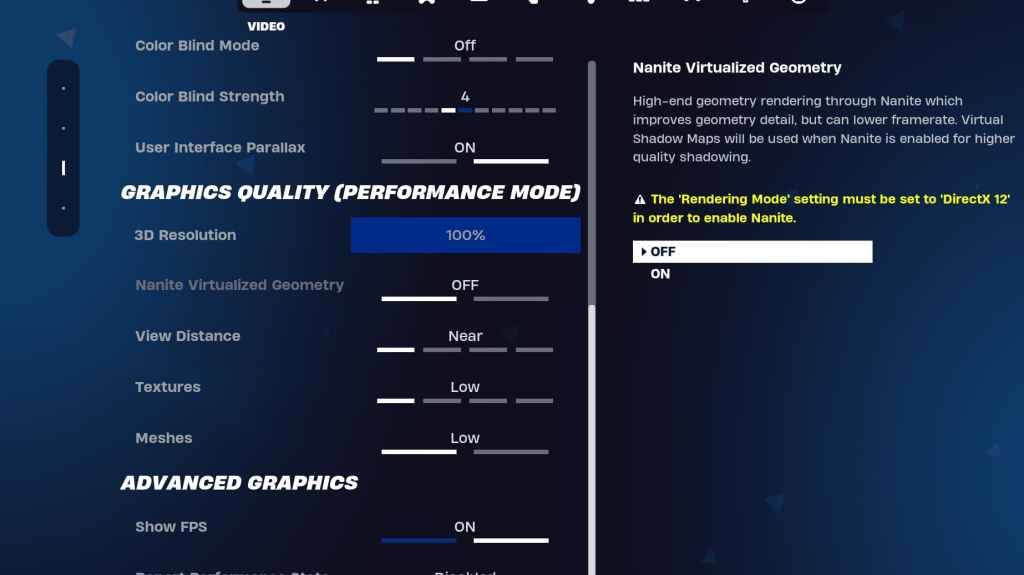
The graphics settings are where you can significantly boost your FPS. These settings control the visual aspect of the game, and optimizing them can free up resources for smoother gameplay. Here are the best graphics settings for *Fortnite*:
| Setting | Recommended |
| Quality Preset | Low |
| Anti-Aliasing and Super Resolution | Anti-aliasing and Super Resolution |
| 3D Resolution | 100%. Set between 70-80% if you have a low-end PC. |
| Nanite Virtual Geometry (Only in DX12) | Off |
| Shadows | Off |
| Global Illumination | Off |
| Reflections | Off |
| View Distance | Epic |
| Textures | Low |
| Effects | Low |
| Post Processing | Low |
| Hardware Ray Tracing | Off |
| Nvidia Low Latency Mode (Only for Nvidia GPUs) | On+Boost |
| Show FPS | On |
Fortnite Best Game Settings
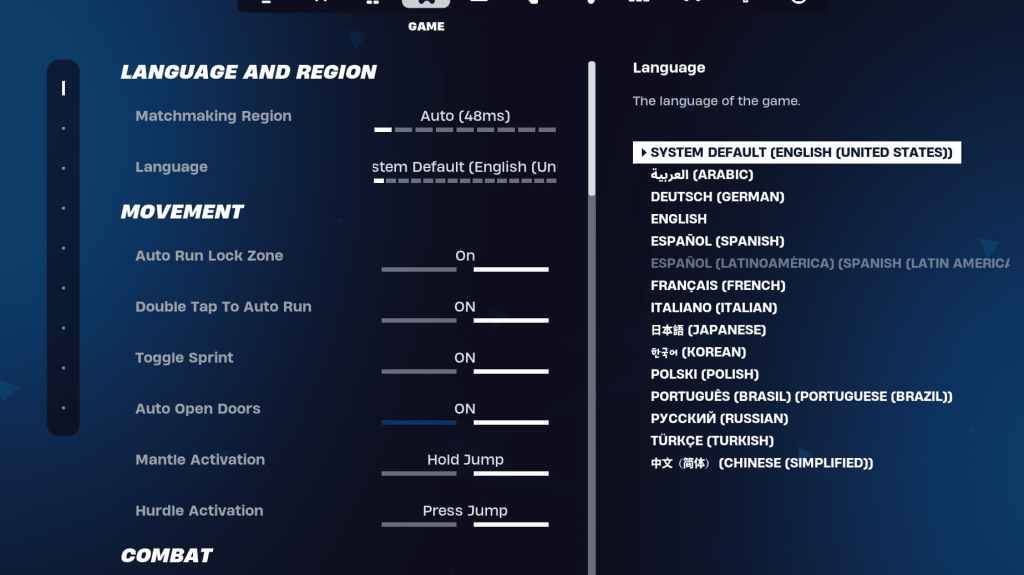
The Game section in *Fortnite* settings doesn't affect FPS but is crucial for gameplay. It includes settings for editing, building, and movement. While many are personal preferences, some are essential:
Movement
- Auto Open Doors: On
- Double Tap to Auto Run: On (for controllers)
The rest can be left at default settings.
Combat
- Hold to Swap Pickup: On (allows swapping weapons from the ground by holding the Use key)
- Toggle Targeting: Personal Preference (Hold/Toggle to Scope)
- Auto Pickup Weapons: On
Building
- Reset Building Choice: Off
- Disable Pre-edit Option: Off
- Turbo Building: Off
- Auto-Confirm Edits: Personal Preference (Use Both if unsure)
- Simple Edit: Personal Preference (easier for beginners)
- Tap to Simple Edit: On (only if Simple Edit is on)
These cover the essential settings in the Game tab. The rest are quality-of-life settings that don't impact gameplay or performance.
Fortnite Best Audio Settings
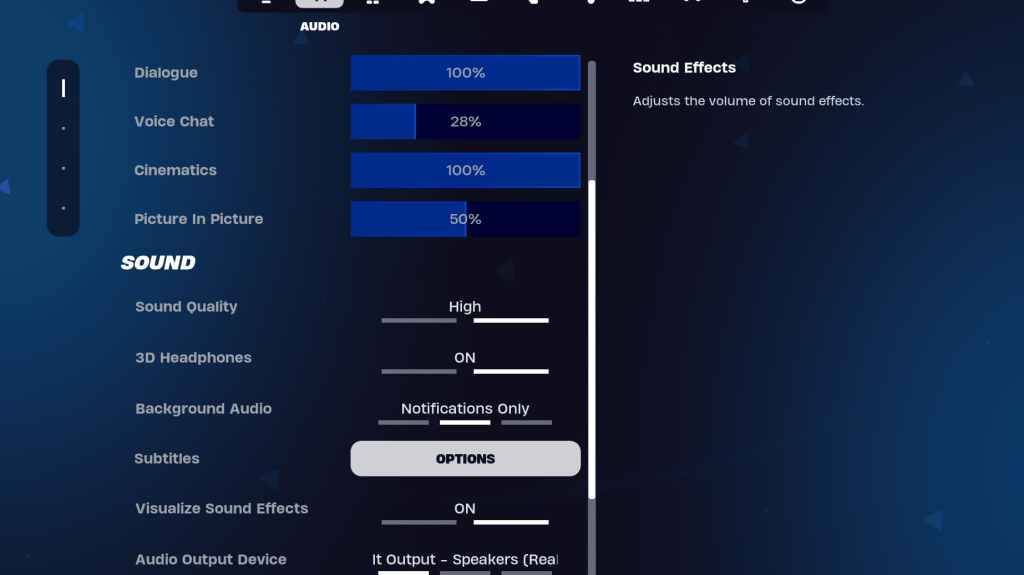
Audio is crucial in *Fortnite* for hearing enemy footsteps, gunshots, and other cues. The default audio settings are generally good, but you should configure 3D Headphones and Visualize Sound Effects. Turn both on. 3D Headphones enhance directional hearing, though they may not work well with all headphones, so some experimentation might be necessary. Visualize Sound Effects provides visual cues for audio, like markers for footsteps or chests.
Related: How to Accept the EULA in Fortnite
Fortnite Best Keyboard and Mouse Settings
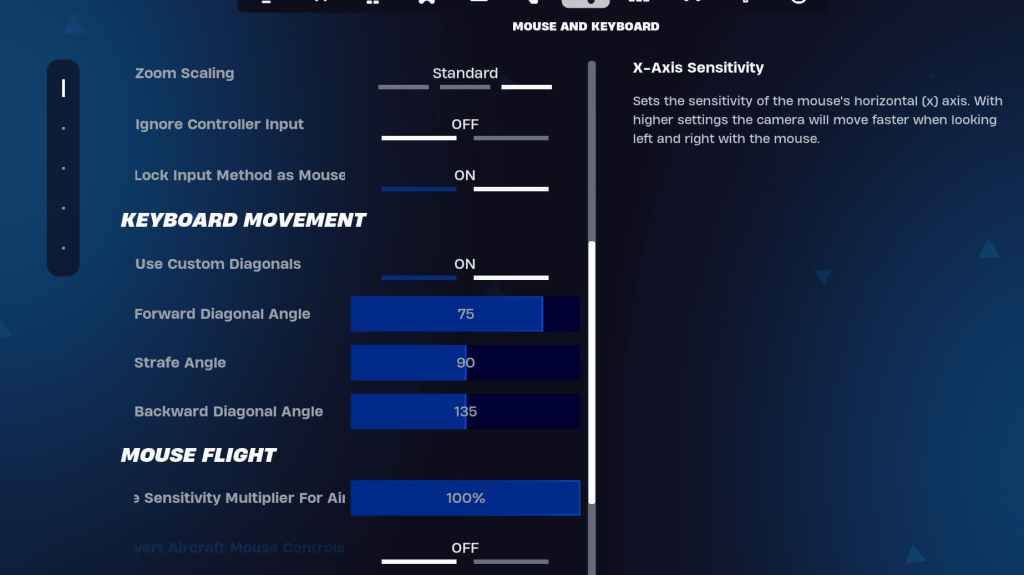
The Keyboard and Mouse tab is where you'll set your sensitivity and other useful settings. Adjacent to this tab is the Keyboard Controls tab for configuring your keybinds. Here are the key settings to adjust:
- X/Y Sensitivity: Personal Preference
- Targeting Sensitivity: 45-60%
- Scope Sensitivity: 45-60%
- Building/Editing Sensitivity: Personal Preference
Keyboard Movement
- Use Custom Diagonals: On
- Forward Angle: 75-78
- Strafe Angle: 90
- Backward Angle: 135
For keybinds, start with the defaults, but feel free to adjust them to suit your playstyle. There's no one-size-fits-all solution; it's all about personal preference. Check out our guide on the best *Fortnite* keybinds for more detailed recommendations.
That's a wrap on the best settings for *Fortnite*. If you're gearing up for *Fortnite* Ballistic, make sure to optimize those settings as well.
*Fortnite is available to play on various platforms, including the Meta Quest 2 and 3.*

 Latest Downloads
Latest Downloads
 Downlaod
Downlaod




 Top News
Top News









