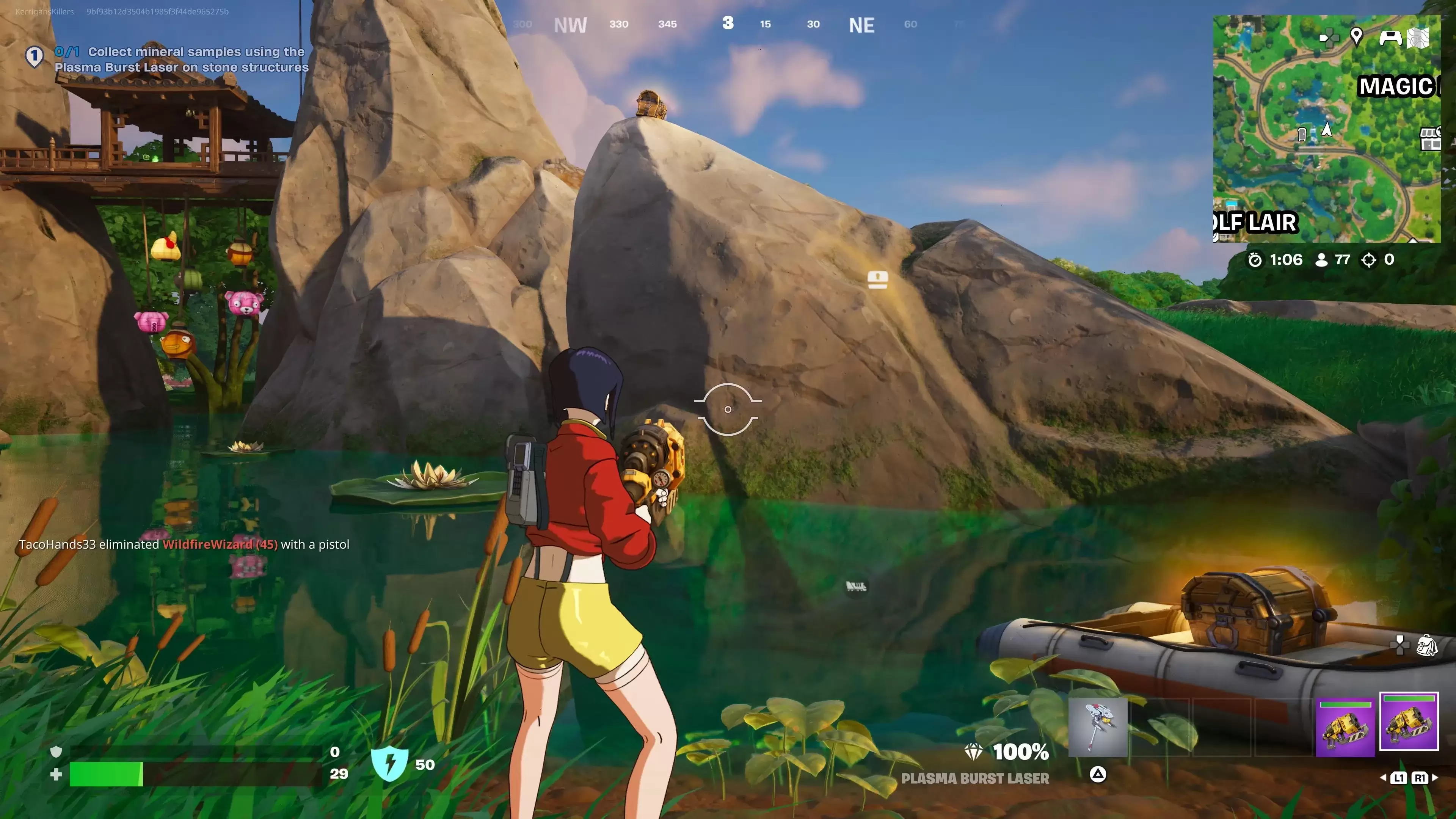This guide details how to play Sega CD games on your Steam Deck using EmuDeck. We'll cover setup, ROM transfer, and optimization for optimal performance.
Pre-Installation Steps:
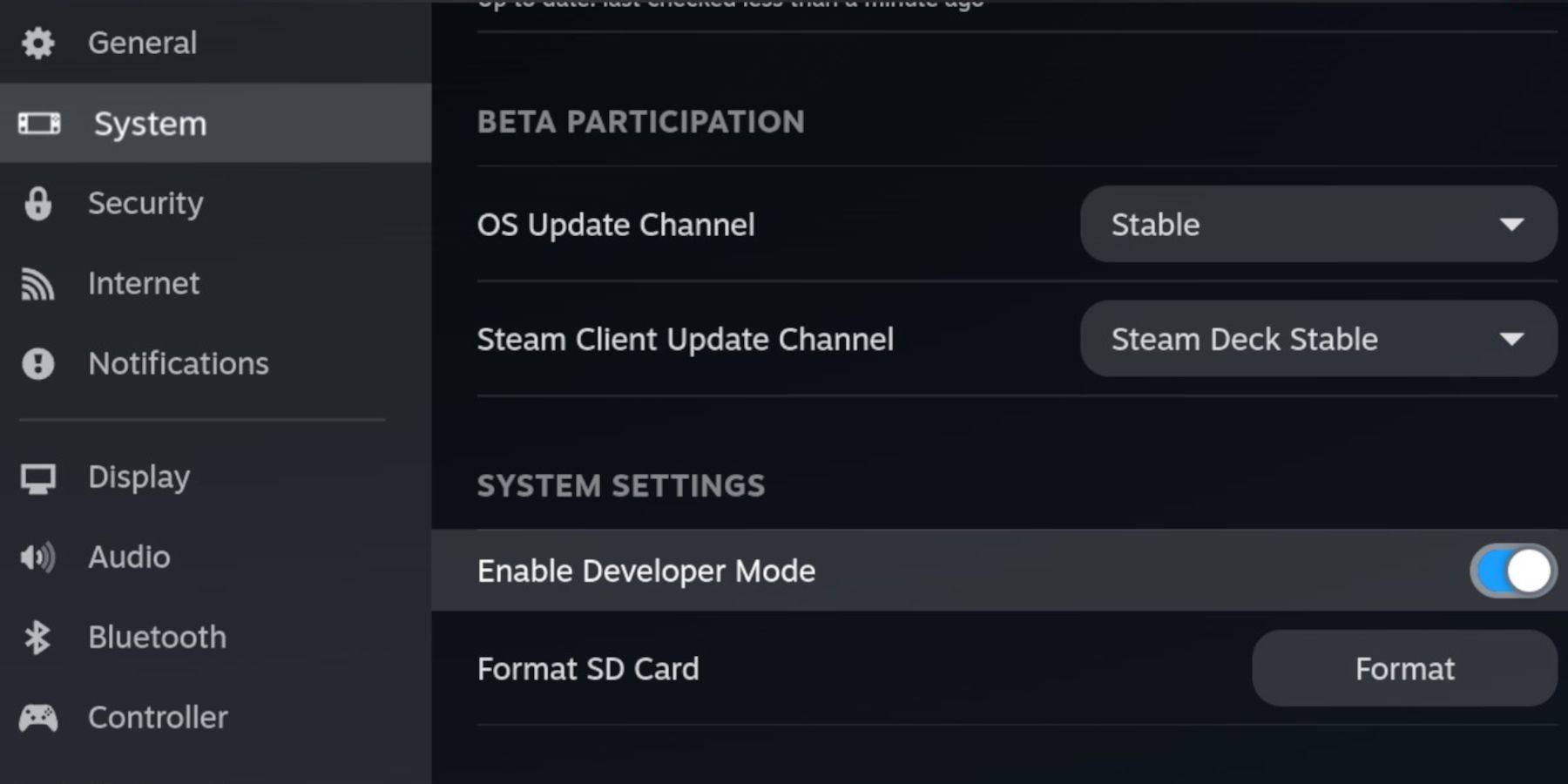 Enable Developer Mode and CEF Remote Debugging on your Steam Deck for compatibility with EmuDeck updates. Instructions:
Enable Developer Mode and CEF Remote Debugging on your Steam Deck for compatibility with EmuDeck updates. Instructions:
- Access Steam Menu (Steam button).
- Navigate to System > Developer Mode and enable it.
- Go to Developer menu and enable CEF Remote Debugging.
- Power menu > Desktop Mode.
Essential Requirements:
- A fast A2 microSD card for EmuDeck and games. Format this card on the Steam Deck (Steam Menu > Storage > Format SD Card).
- Legally obtained Sega CD ROMs and BIOS files.
- Optional: Keyboard and mouse for easier file management.
EmuDeck Installation:
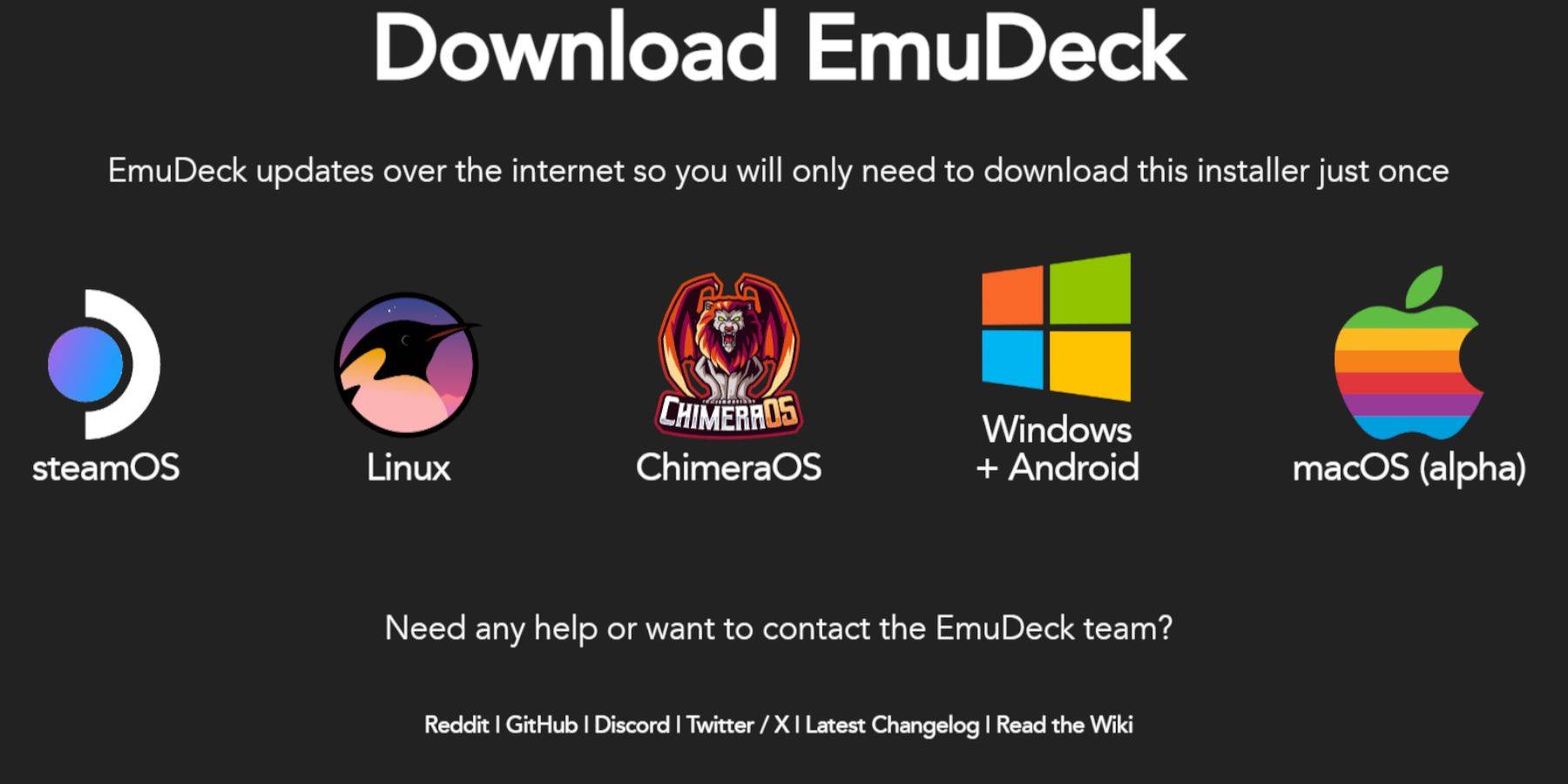
- Switch to Desktop Mode (Steam button > Power > Desktop Mode).
- Download a browser (from the Discovery Store), then download EmuDeck. Choose the SteamOS version.
- Run the installer, select Custom installation, choose your SD card, and select Steam Deck as the target.
- Select RetroArch, MelonDS, Steam ROM Manager, and Emulation Station (or all emulators).
- Complete the installation.
Transferring Sega CD Files:
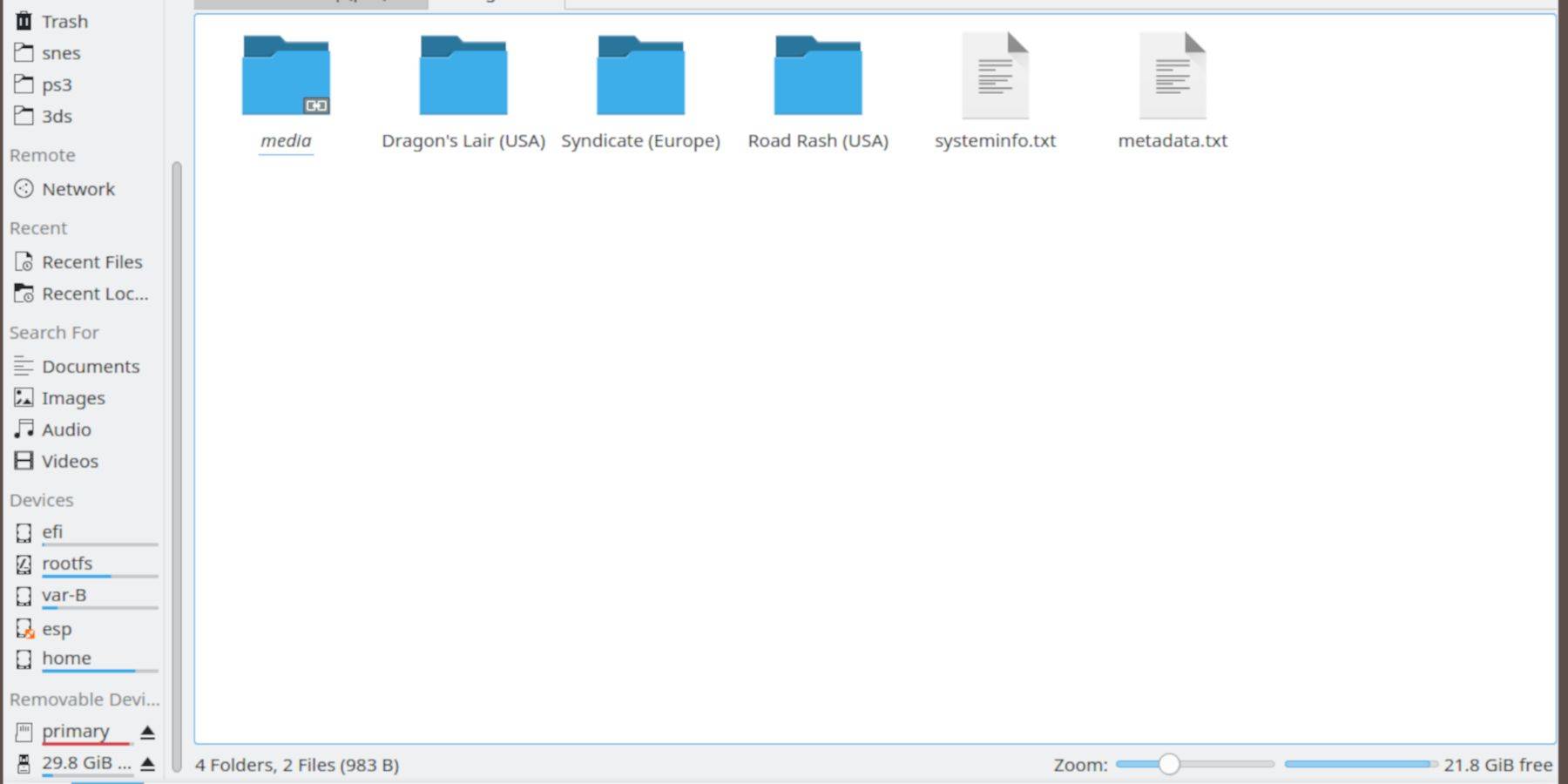
- Use Dolphin File Manager (in Desktop Mode) to access your SD card (Primary).
- Navigate to
Emulation>BIOSand transfer your BIOS files. - Navigate to
Emulation>ROMS>segaCD(ormegaCD) and transfer your ROMs.
Adding ROMs with Steam ROM Manager:
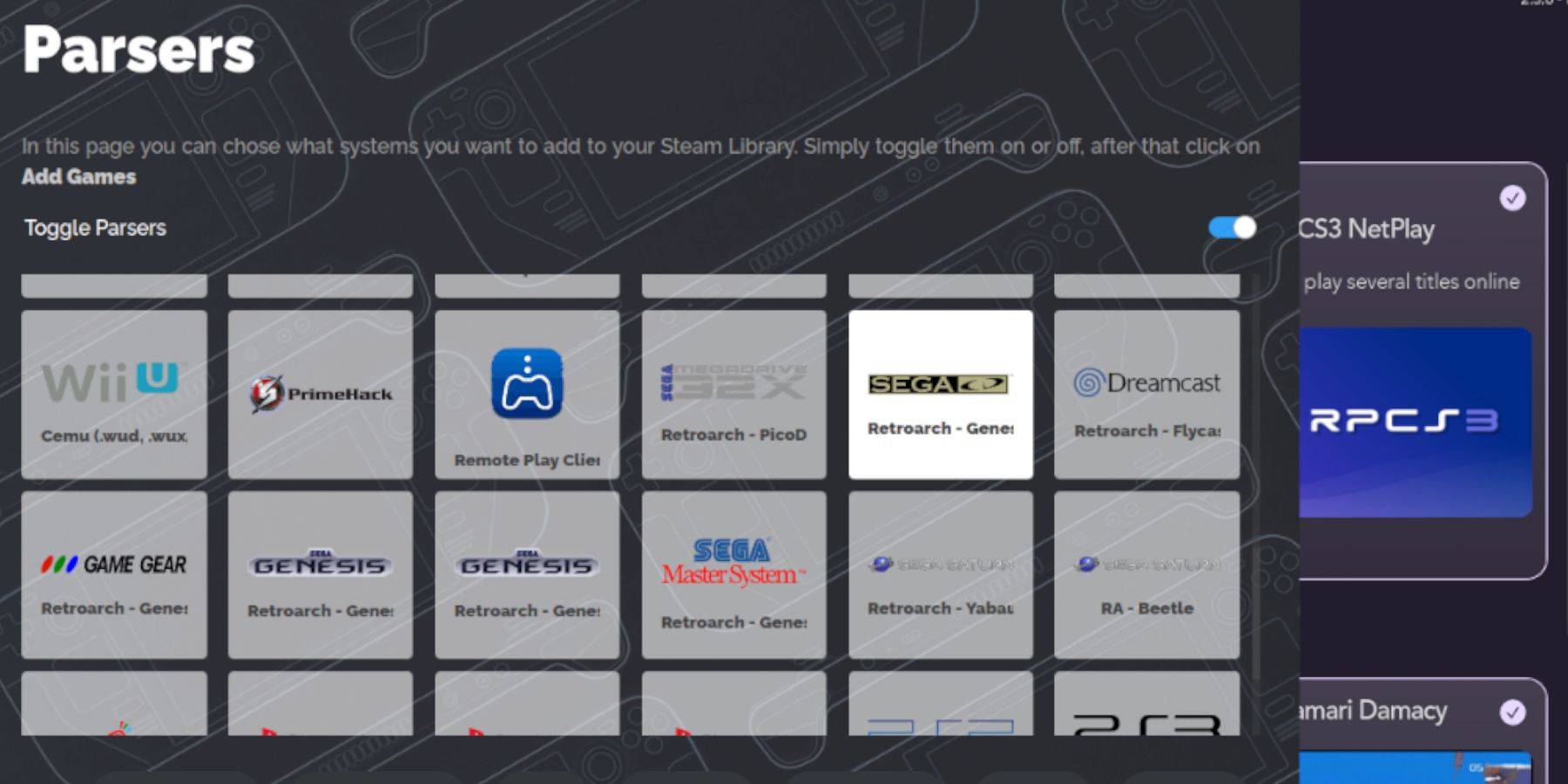
- Open EmuDeck and launch Steam ROM Manager.
- Follow the on-screen prompts, adding your Sega CD games and parsing the data.
Fixing Missing Covers:
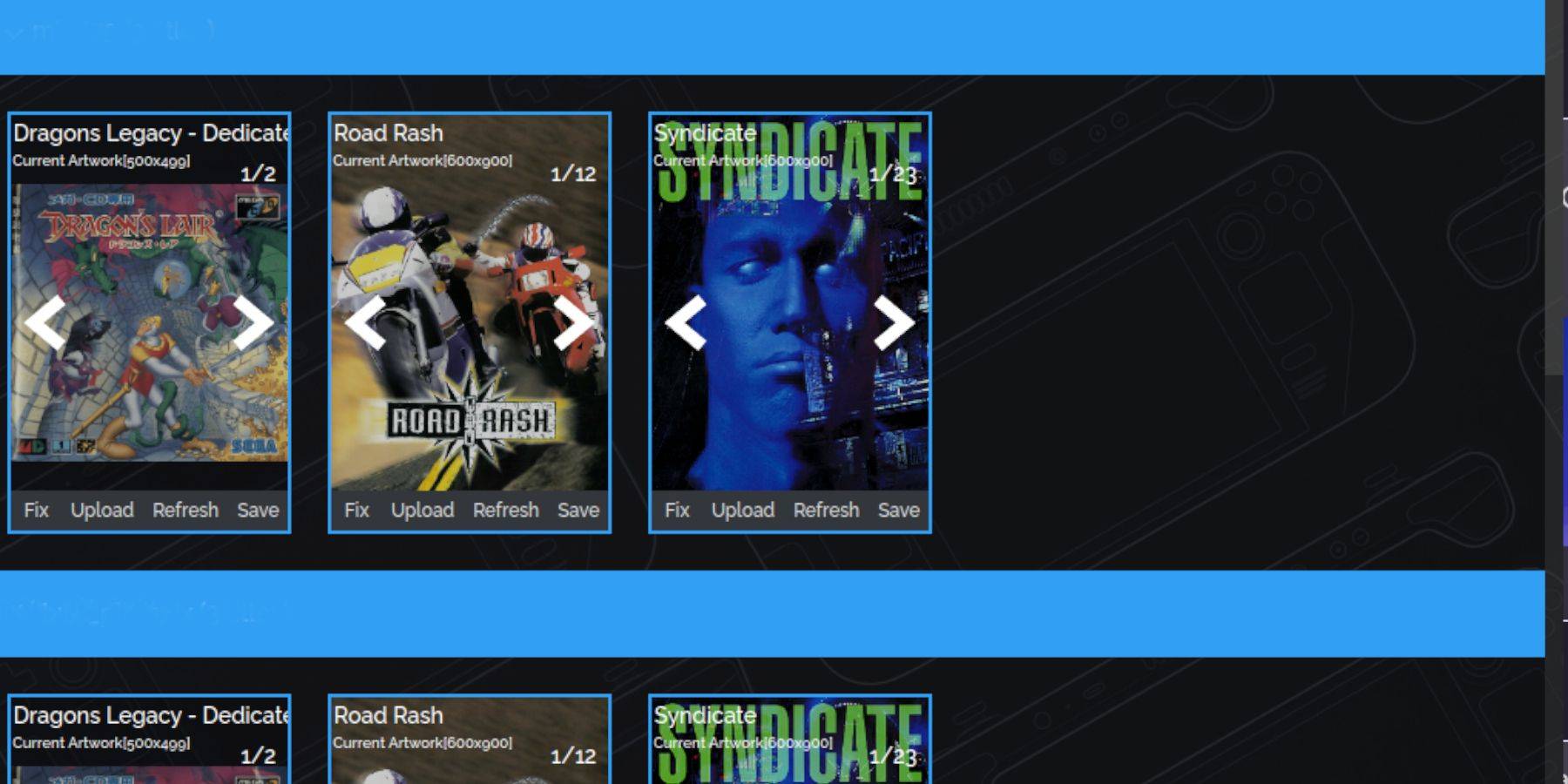 Steam ROM Manager usually handles cover art, but for missing images:
Steam ROM Manager usually handles cover art, but for missing images:
- Use the "Fix" function in SRM, searching for the game title.
- Select a suitable cover and click "Save and Close."
- For manually adding covers, use the "Upload" function in SRM.
Playing Sega CD Games:
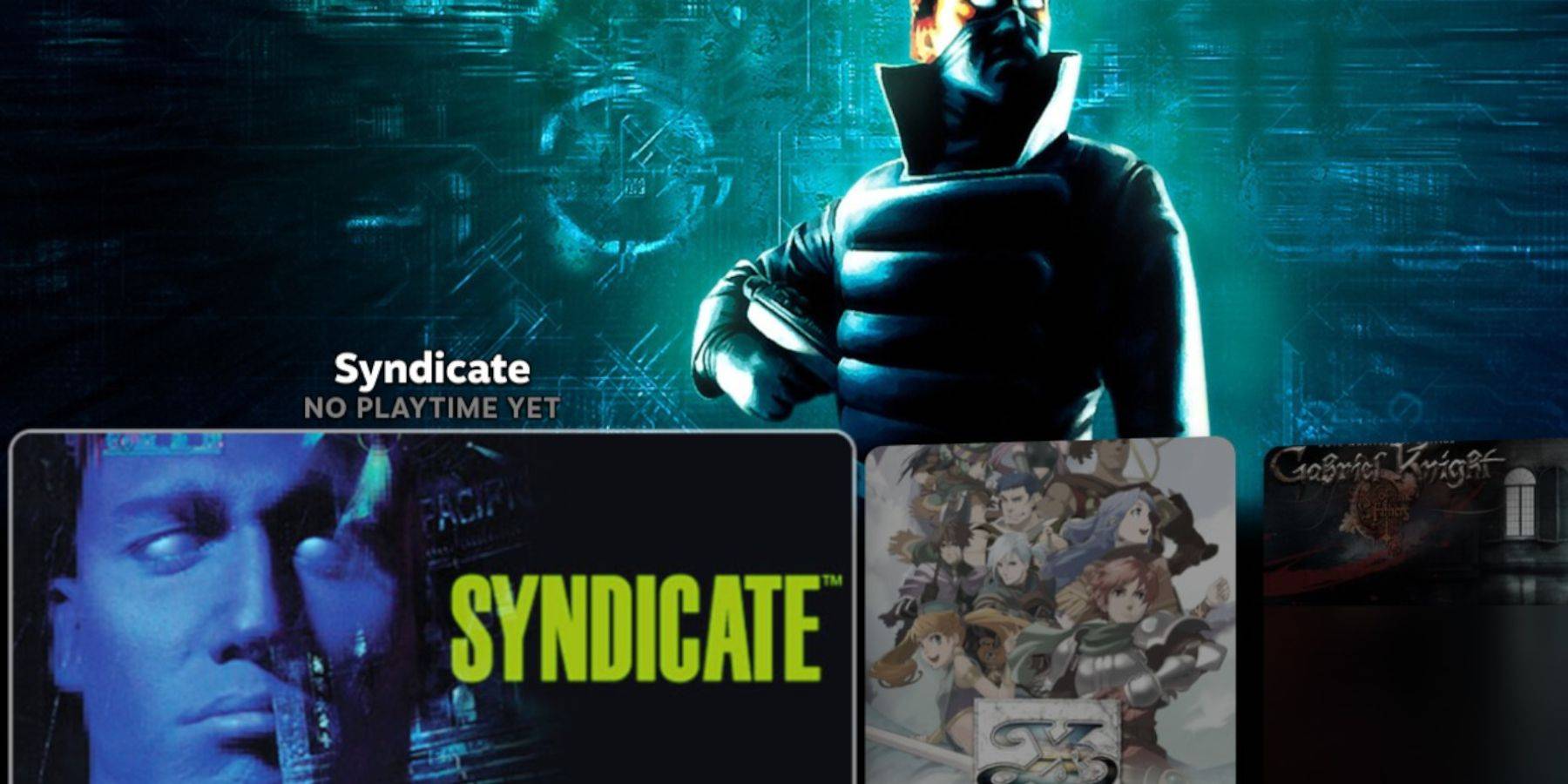
- In Gaming Mode, go to your Steam Library > Collections > Sega CD.
- Launch your games. For multi-disc games, Emulation Station is recommended.
Emulation Station:
Access Emulation Station through your Steam Library's Non-Steam tab. Use its scraper function (Menu > Scraper > TheGamesDB > Sega CD) to automatically download metadata and artwork.
Decky Loader Installation:
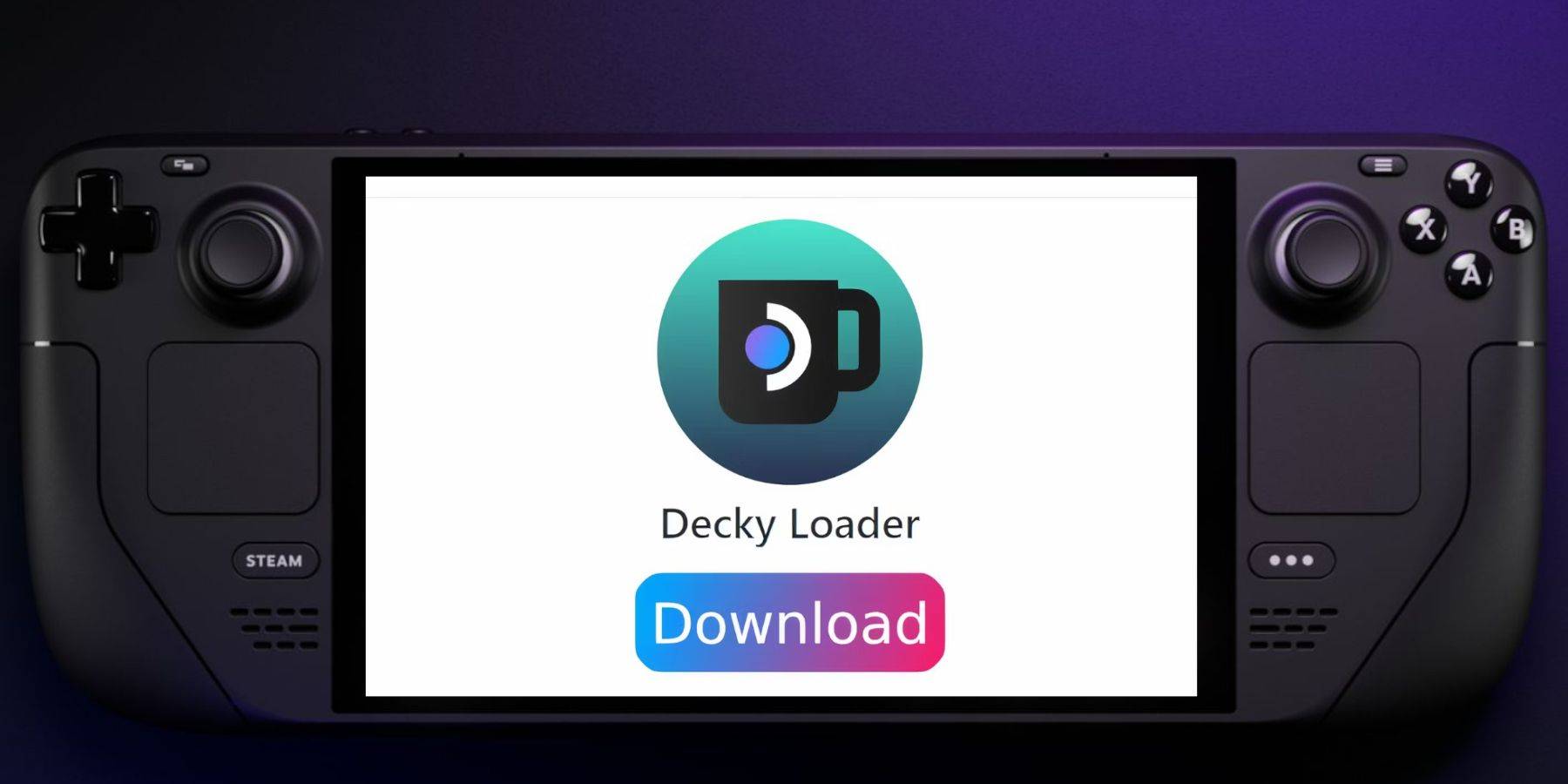
- Switch to Desktop Mode.
- Download Decky Loader from its GitHub page.
- Run the installer and choose "Recommended Install."
- Restart your Steam Deck in Gaming Mode.
Power Tools Installation and Optimization:
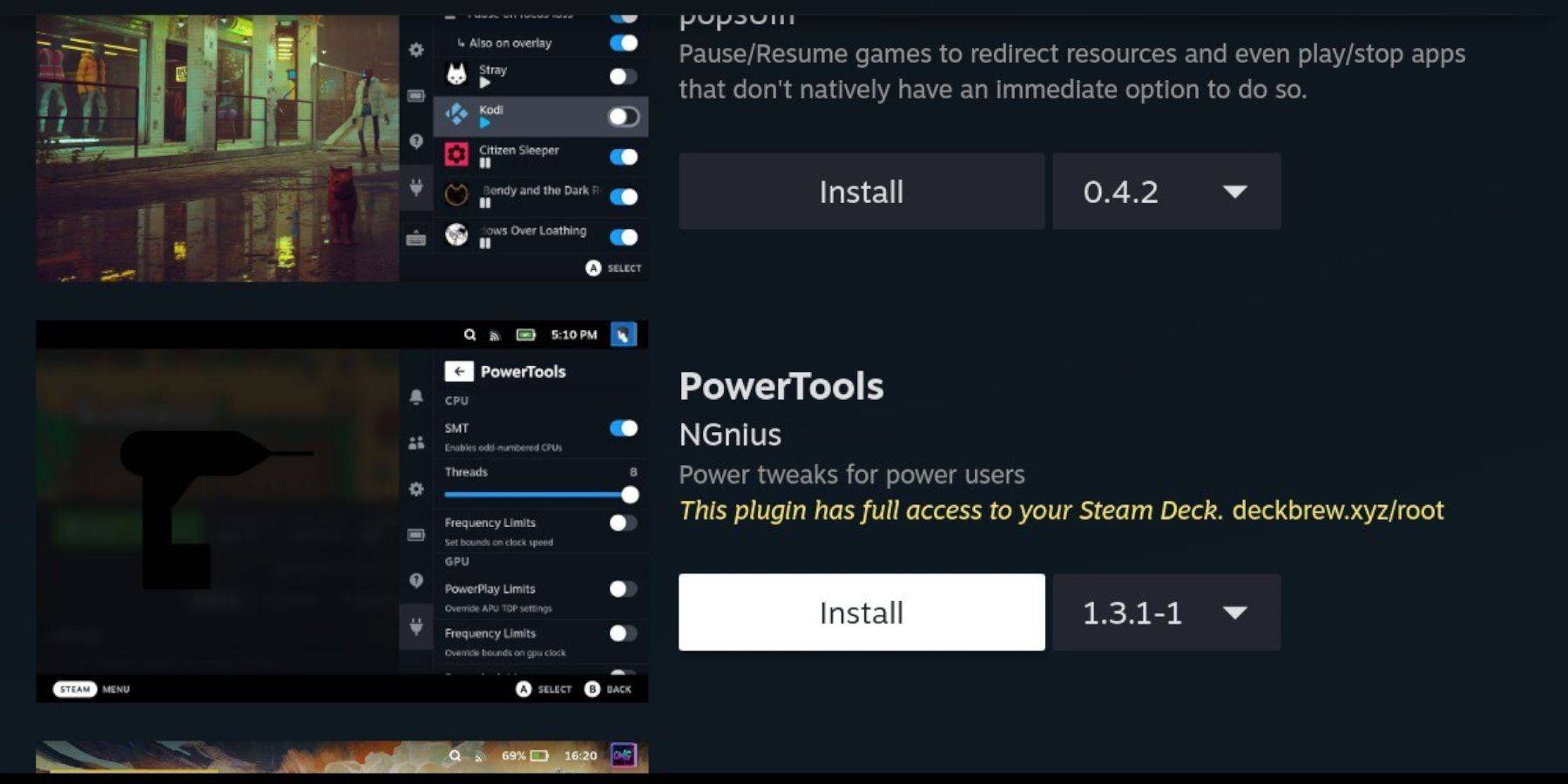
- Access Decky Loader via the Quick Access Menu (QAM).
- Install Power Tools from the Decky Store.
- Optimize settings within Power Tools (disable SMTs, set Threads to 4, adjust GPU clock in Performance menu).
Restoring Decky Loader After a Steam Deck Update:
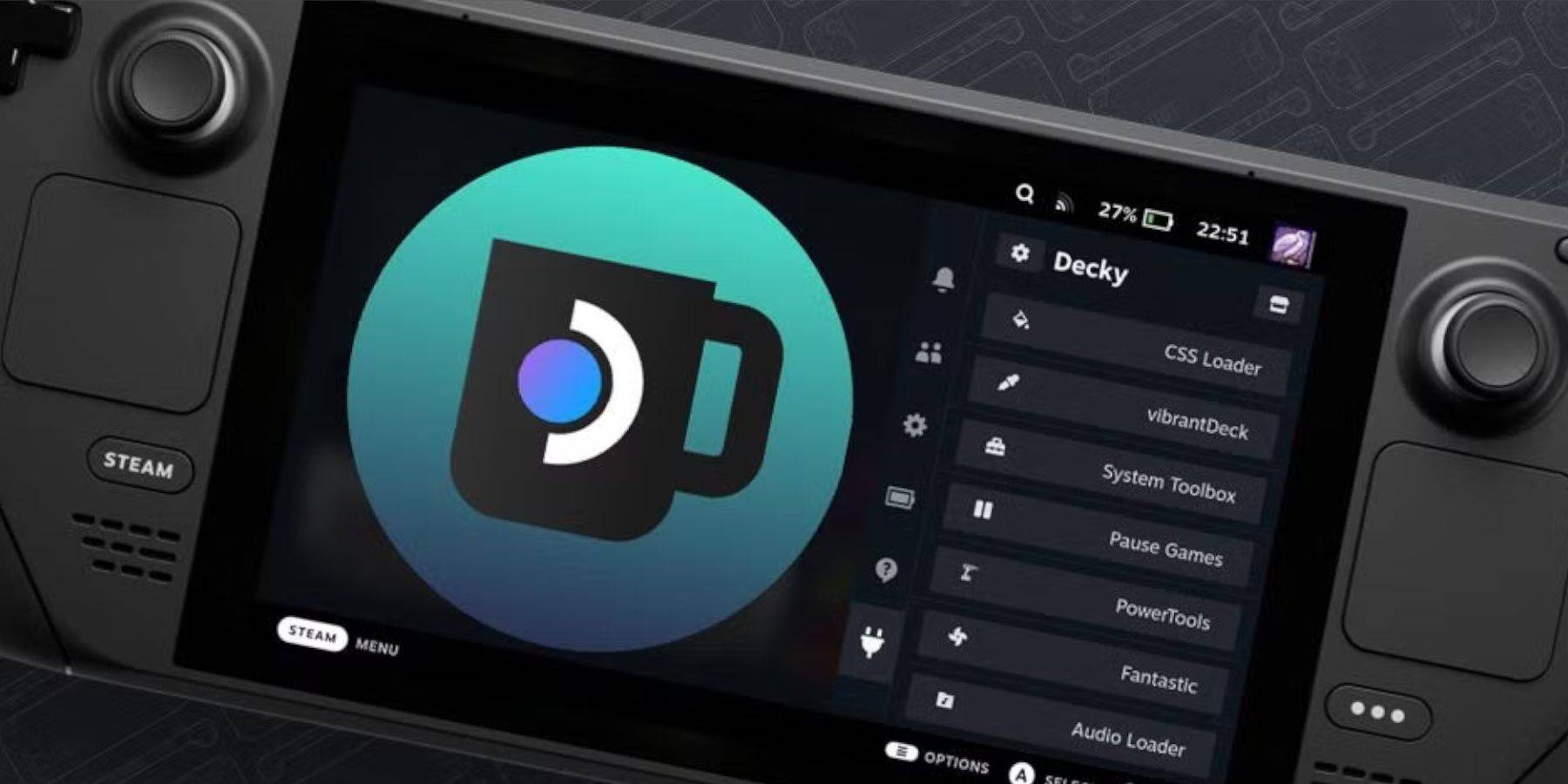 If Decky Loader is removed after an update:
If Decky Loader is removed after an update:
- Switch to Desktop Mode.
- Re-download Decky Loader from GitHub.
- Run the installer using "Execute" (not "Open").
- Enter your sudo password (or create one if prompted).
- Restart your Steam Deck.
This comprehensive guide should allow you to successfully set up and enjoy your Sega CD games on your Steam Deck.

 Latest Downloads
Latest Downloads
 Downlaod
Downlaod




 Top News
Top News