Mouse acceleration is detrimental to competitive shooters, and Marvel Rivals is no exception. The game frustratingly enables mouse acceleration by default, lacking an in-game toggle. This guide explains how to disable it.
How to Disable Mouse Acceleration in Marvel Rivals
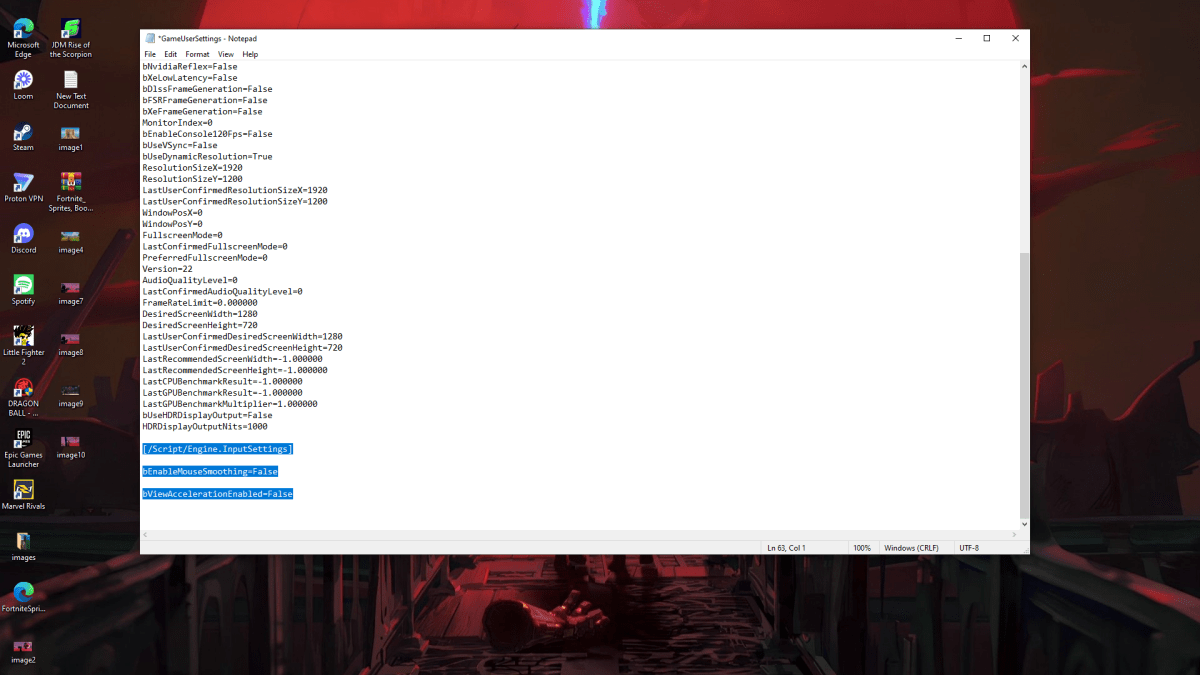
Since the game offers no in-game setting, you must manually edit a configuration file. Here's how:
- Press Windows key + R, type
%localappdata%, and press Enter. - Locate the "Marvel" folder, then navigate to "MarvelSavedConfigWindows".
- Open "GameUserSettings.ini" using Notepad (or a similar text editor).
- Add the following lines to the end of the file:
[/Script/Engine.InputSettings]
bEnableMouseSmoothing=False
bViewAccelerationEnabled=False- Save the changes (Ctrl + S), close the file, and right-click it.
- Select "Properties," check the "Read-only" box, click "Apply," and then "OK."
This disables mouse acceleration within the game. For optimal performance, also disable it in Windows:
- In the Windows search bar, type "Mouse" and select "Mouse settings."
- Click "Additional mouse options" in the top right corner.
- Navigate to the "Pointer Options" tab.
- Uncheck "Enhance pointer precision."
- Click "Apply" and then "OK."
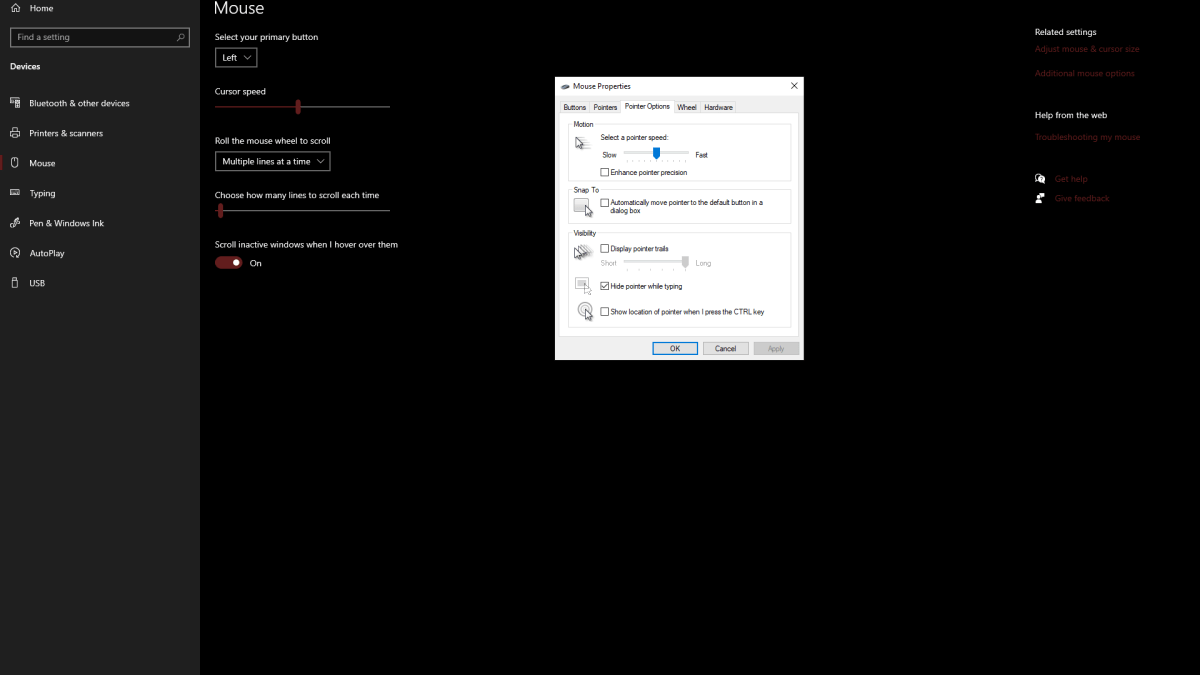
Related: Troubleshooting Marvel Rivals Issues
Understanding Mouse Acceleration and Why It's Problematic
Mouse acceleration dynamically adjusts sensitivity based on mouse movement speed. Fast movements result in high sensitivity, slow movements in low sensitivity. While convenient for general use, this is disastrous for precision aiming in games like Marvel Rivals.
Consistent sensitivity is crucial for building muscle memory and improving aim. Mouse acceleration undermines this by constantly altering your sensitivity, hindering consistent performance.
With mouse acceleration disabled, you'll experience linear and predictable aiming, significantly improving your gameplay in Marvel Rivals.
Marvel Rivals is available on PS5, PC, and Xbox Series X|S.

 Latest Downloads
Latest Downloads
 Downlaod
Downlaod




 Top News
Top News









