Mastering Path of Exile 2's Endgame: A Guide to FilterBlade Loot Filters
For serious Path of Exile 2 endgame players, a well-configured loot filter is essential. Loot filters significantly reduce visual clutter, streamlining gameplay by highlighting valuable items and filtering out unnecessary junk. FilterBlade, the popular filter manager from PoE 1, now supports PoE 2. This guide explains its use.
Setting Up FilterBlade in Path of Exile 2
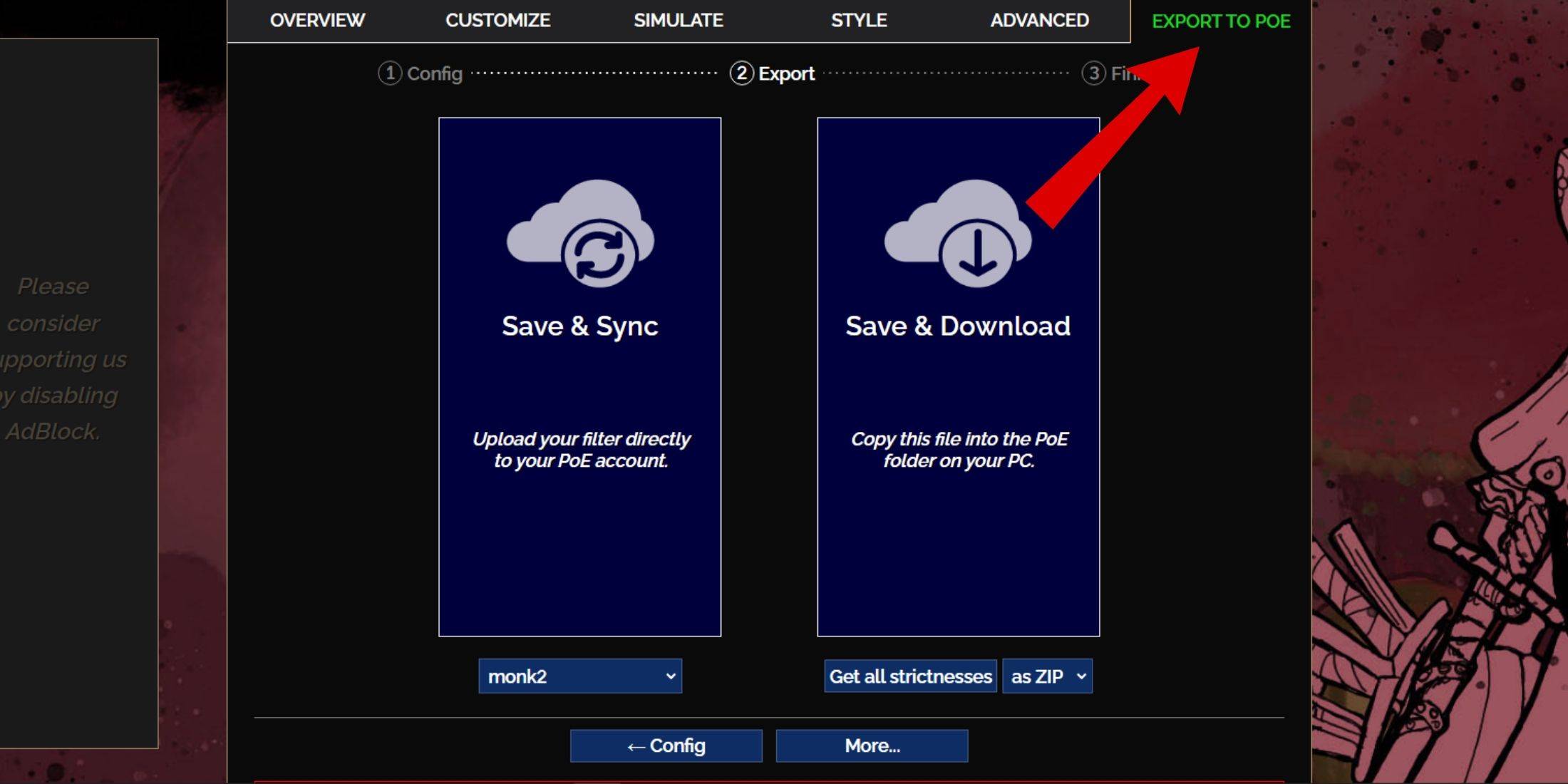
- Access the FilterBlade website.
- Select "PoE 2."
- The default NeverSink filter will be pre-selected.
- Adjust the strictness level using the slider (explained below).
- Go to the "Export to PoE" tab (top right).
- Name your filter.
- Click "Sync" or "Download":
- Sync: Automatically uploads the filter to your PoE 2 account, updating automatically with author changes.
- Download: Downloads the filter to your PC, allowing you to keep various strictness levels.
- In PoE 2, navigate to Options -> Game.
- If you synced, select the FilterBlade filter from the Item Filter dropdown.
- If you downloaded, use the folder icon to locate your downloaded filter.
Choosing the Right Strictness Level
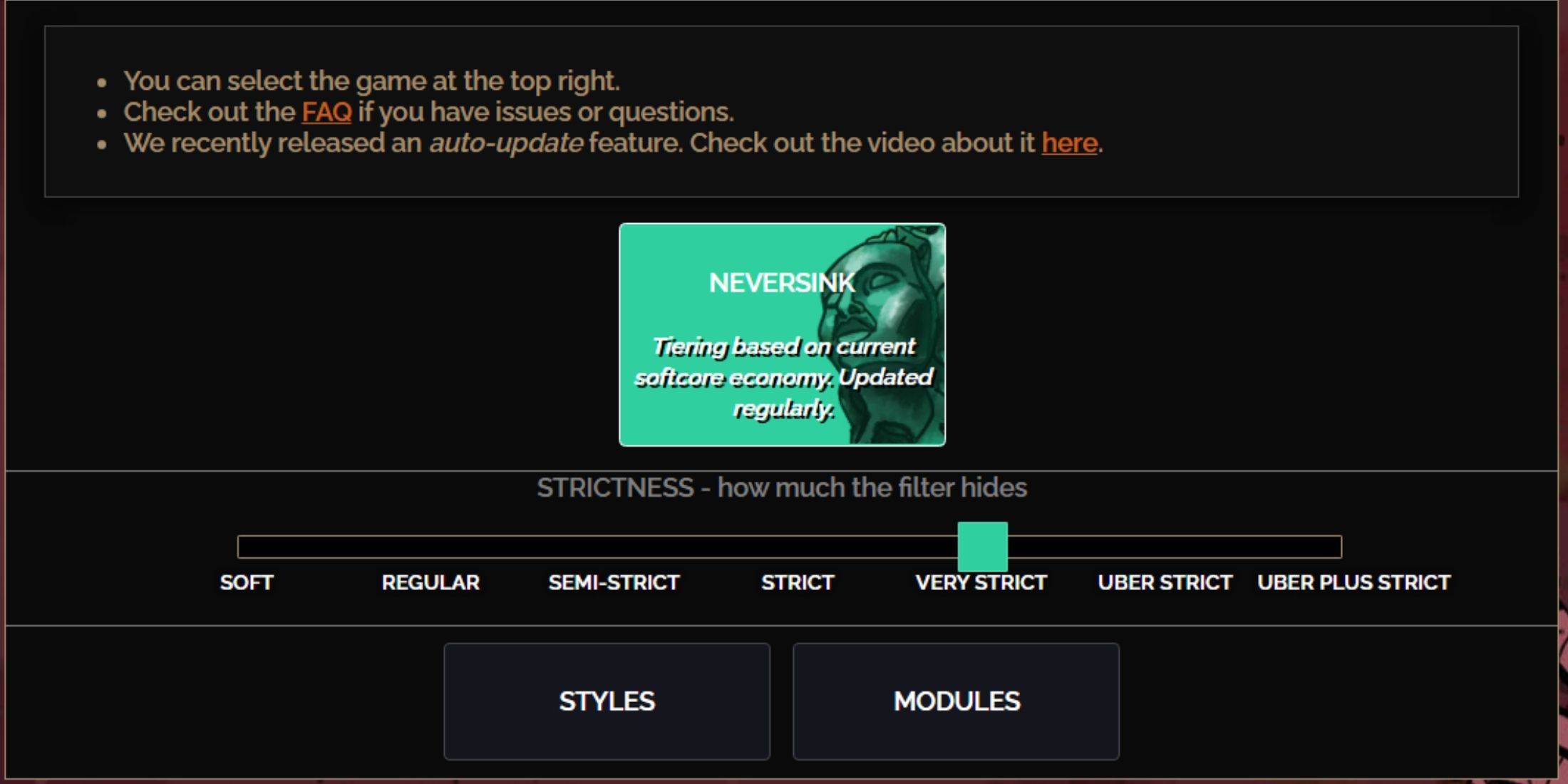
NeverSink's FilterBlade offers seven strictness levels:
| Strictness | Effect | Best For |
|---|---|---|
| Soft | Highlights valuable items and materials; shows everything. | Act 1-2 |
| Regular | Hides only useless items. | Act 3 |
| Semi-Strict | Hides low-potential/value items. | Act 4-6 |
| Strict | Hides most items without high turnover. | Early Mapping (Waystones 1-6) |
| Very Strict | Hides low-value rares and crafting bases; hides Waystones 1-6. | Mid-late Mapping (Waystones 7+) |
| Uber Strict | Hides almost all non-tiered rares and bases; highlights high-value currency; hides Waystones 1-13. | Late Mapping (Waystones 14+) |
| Uber Plus Strict | Hides nearly everything except high-value currency and rares/uniques; hides Waystones 1-14. | Ultra Endgame (Waystones 15-18) |
For returning players, Semi-Strict is a good starting point. Soft and Regular are suitable for fresh league starts. Pressing ALT (PC) reveals hidden items, though their names may be minimized for easier item pickup.
Customizing Your FilterBlade Filter
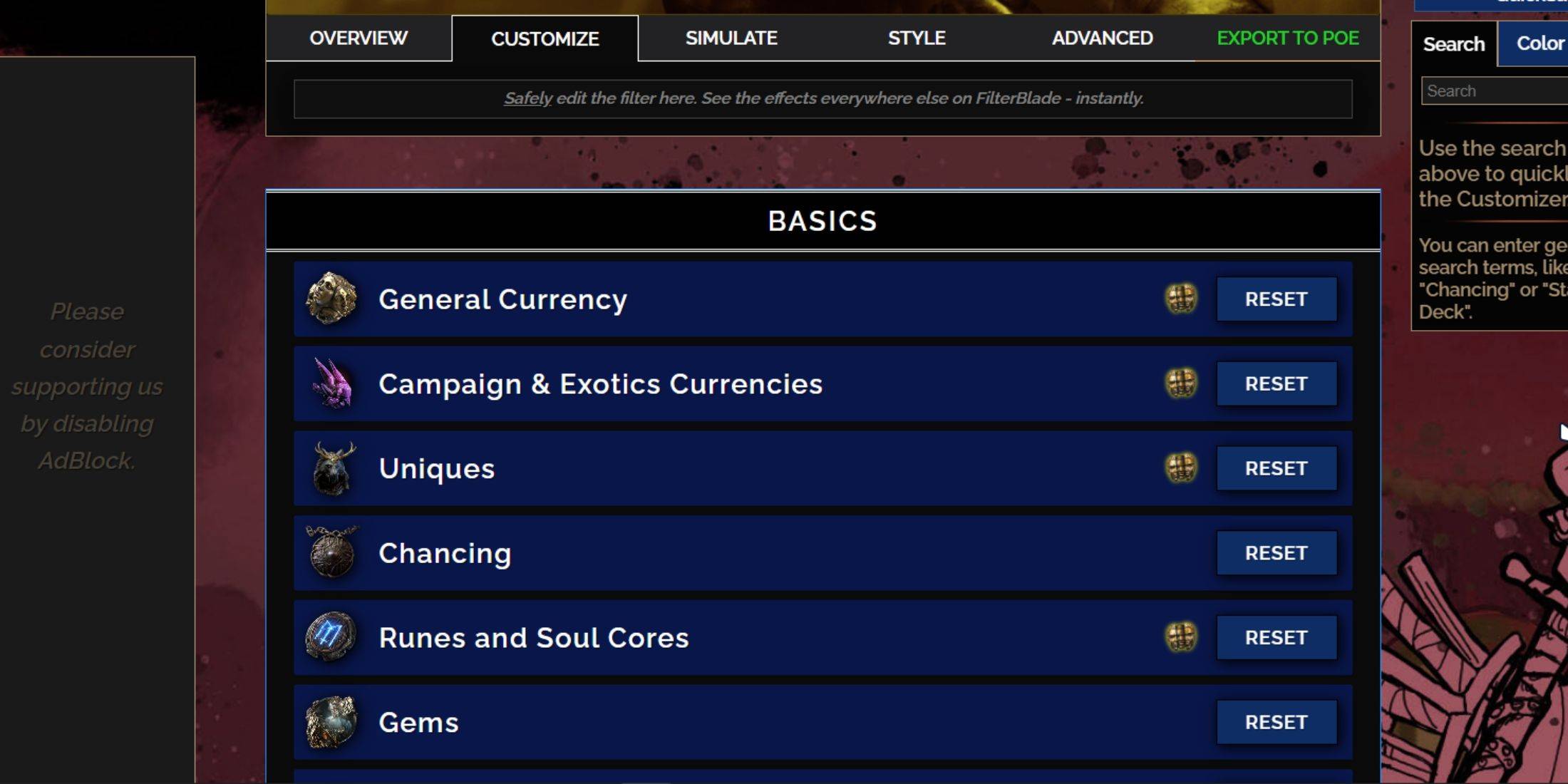
FilterBlade's strength lies in its easy customization without code editing.
Using the Customize Tab:
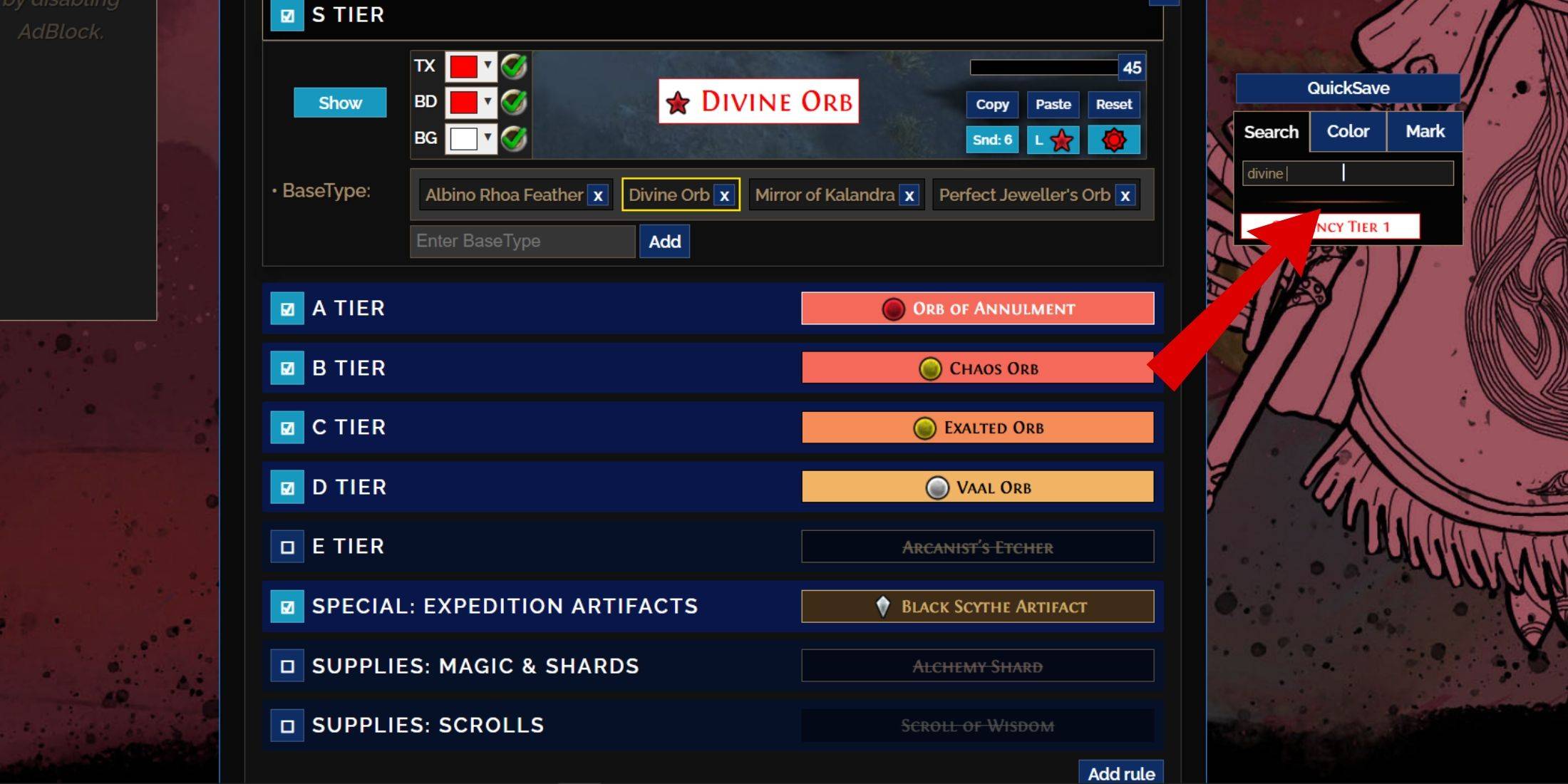
The "Customize" tab allows granular control over individual item drops. Search for an item (e.g., "Divine Orb") to modify its appearance and sound. Click the in-game showcase icon for an audio preview.
Changing Colors and Sounds:
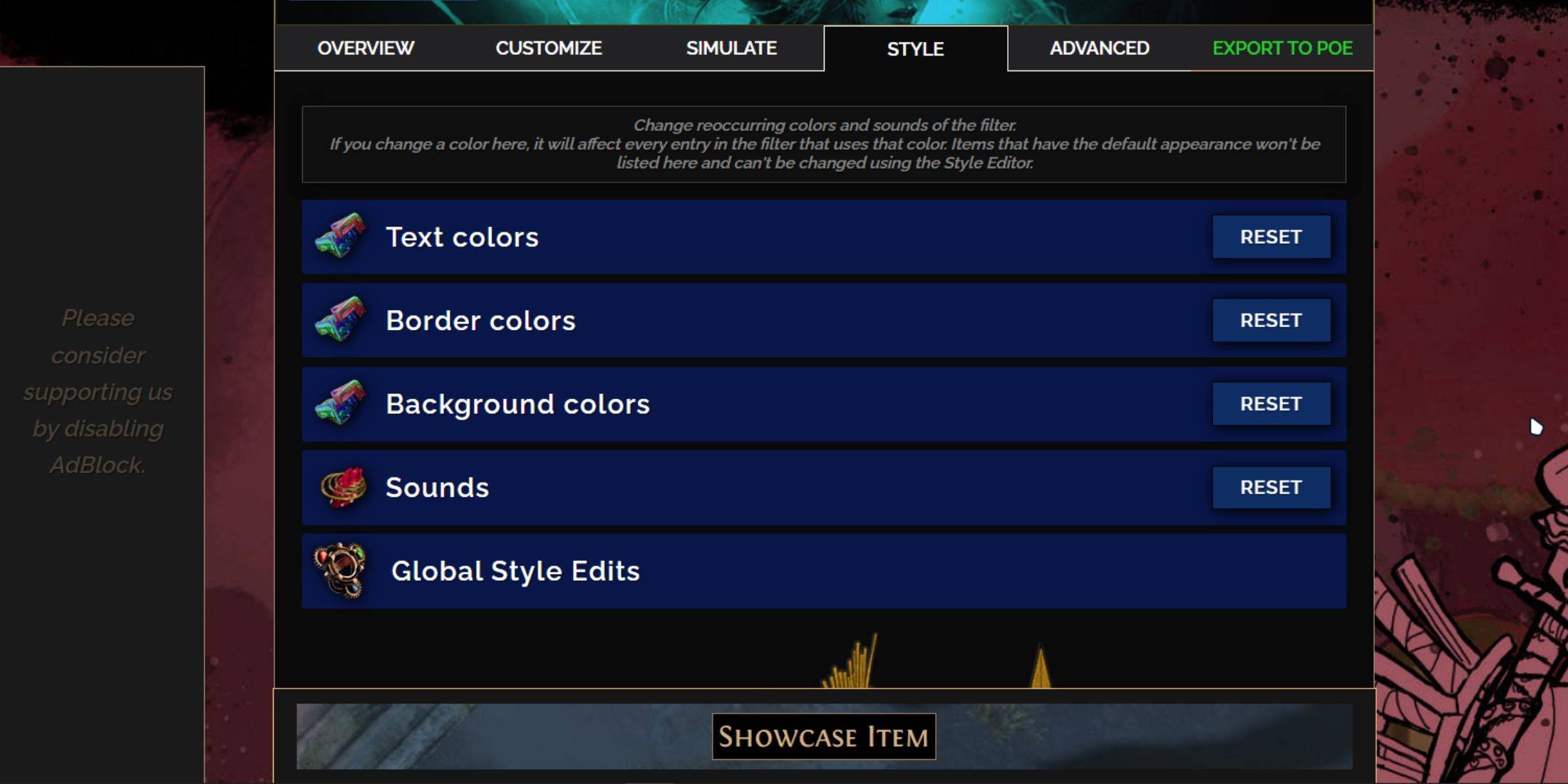
Modify colors and sounds individually in the "Customize" tab or globally in the "Styles" tab. The "Styles" tab lets you adjust text, borders, backgrounds, and audio cues. For sounds, use the dropdown to select from pre-sets, community sounds, or upload your own (.mp3). Experiment freely; you can always reset changes. Explore community-created Modules for pre-made visual/auditory adjustments.

 Latest Downloads
Latest Downloads
 Downlaod
Downlaod




 Top News
Top News









