This guide explains how to enable and use SSH on your Steam Deck for remote access to your files. The Steam Deck's desktop mode allows for more than gaming, and SSH provides secure remote access.
Enabling SSH on the Steam Deck
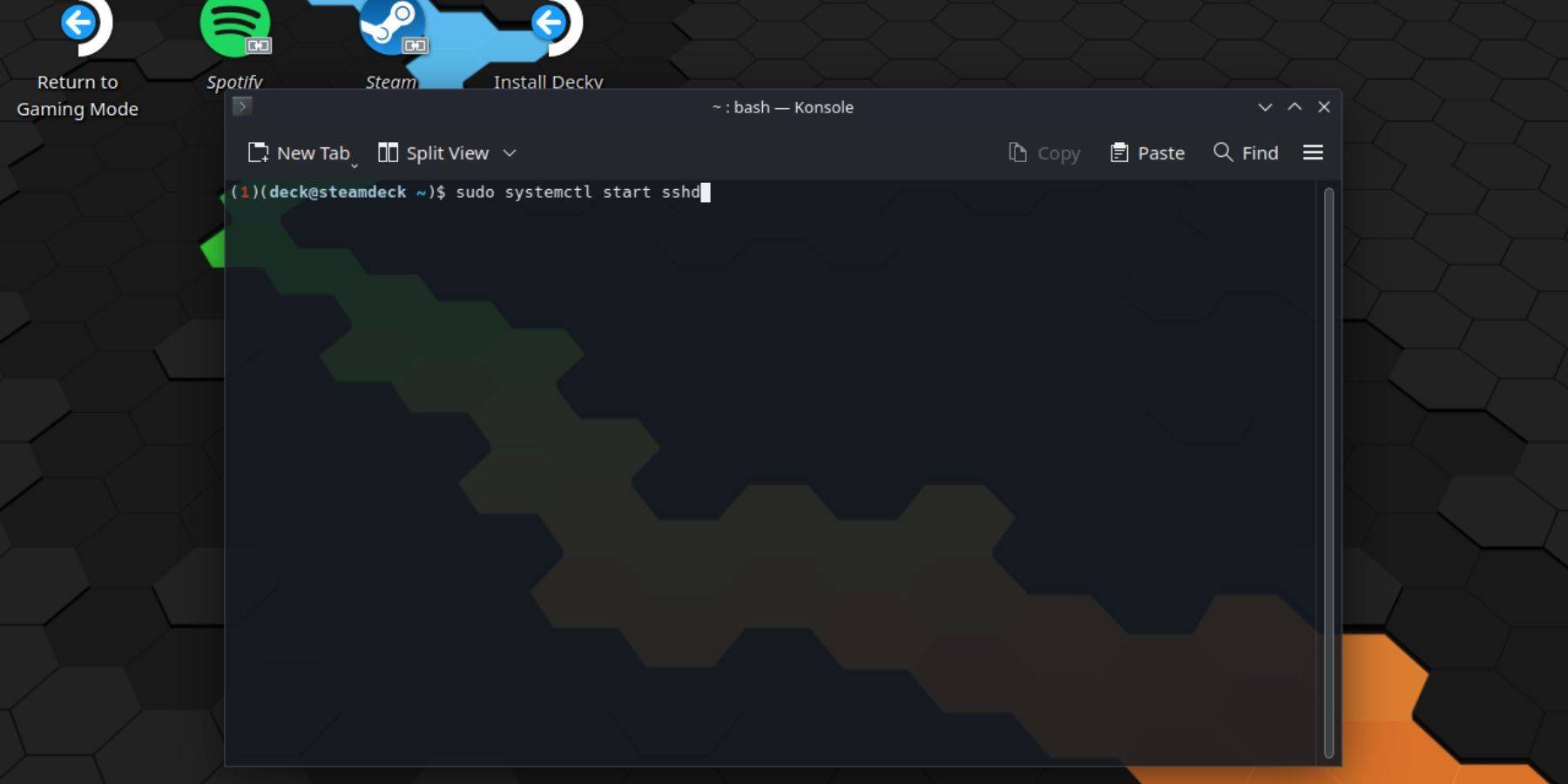 Follow these steps:
Follow these steps:
- Power on your Steam Deck.
- Access the Steam menu (Steam button).
- Navigate to Settings > System > System Settings > Enable Developer Mode.
- Access the Steam menu again.
- Select Power > Switch to Desktop Mode.
- Open Konsole from the Start menu.
- Set a password (if not already set):
passwd. Enter and confirm your chosen password. - Start the SSH service:
sudo systemctl start sshd. - Enable SSH to start automatically on reboot:
sudo systemctl enable sshd. - You can now access your Steam Deck remotely using an SSH client.
Important: Avoid modifying or deleting system files to prevent OS corruption.
Disabling SSH on the Steam Deck
To disable SSH:
- Open Konsole from the Start menu.
- To disable SSH on reboot:
sudo systemctl disable sshd. - To immediately stop the SSH service:
sudo systemctl stop sshd.
Connecting to the Steam Deck via SSH
 You'll need an SSH client. One option is Warpinator: Install it on both your Steam Deck and your PC, then launch it on both devices simultaneously for easy file transfer.
You'll need an SSH client. One option is Warpinator: Install it on both your Steam Deck and your PC, then launch it on both devices simultaneously for easy file transfer.
Alternatively, if using a Linux PC, you can use your file manager. Enter sftp://deck@steamdeck in the address bar and provide the password you set earlier.


 Latest Downloads
Latest Downloads
 Downlaod
Downlaod




 Top News
Top News









