Minecraft Chat: A Comprehensive Guide
Minecraft's chat function is vital for player interaction, command execution, and server notifications. It facilitates coordination, resource sharing, queries, role-playing, and even game management. Servers utilize chat for system messages, event warnings, rewards, and updates.
Table of Contents
- Opening Chat and Using Commands
- Server Communication
- FAQs and Troubleshooting
- Text Formatting
- System Messages
- Useful Commands
- Chat Settings
- Java vs. Bedrock Edition Differences
- Custom Server Chats
Opening Chat and Using Commands
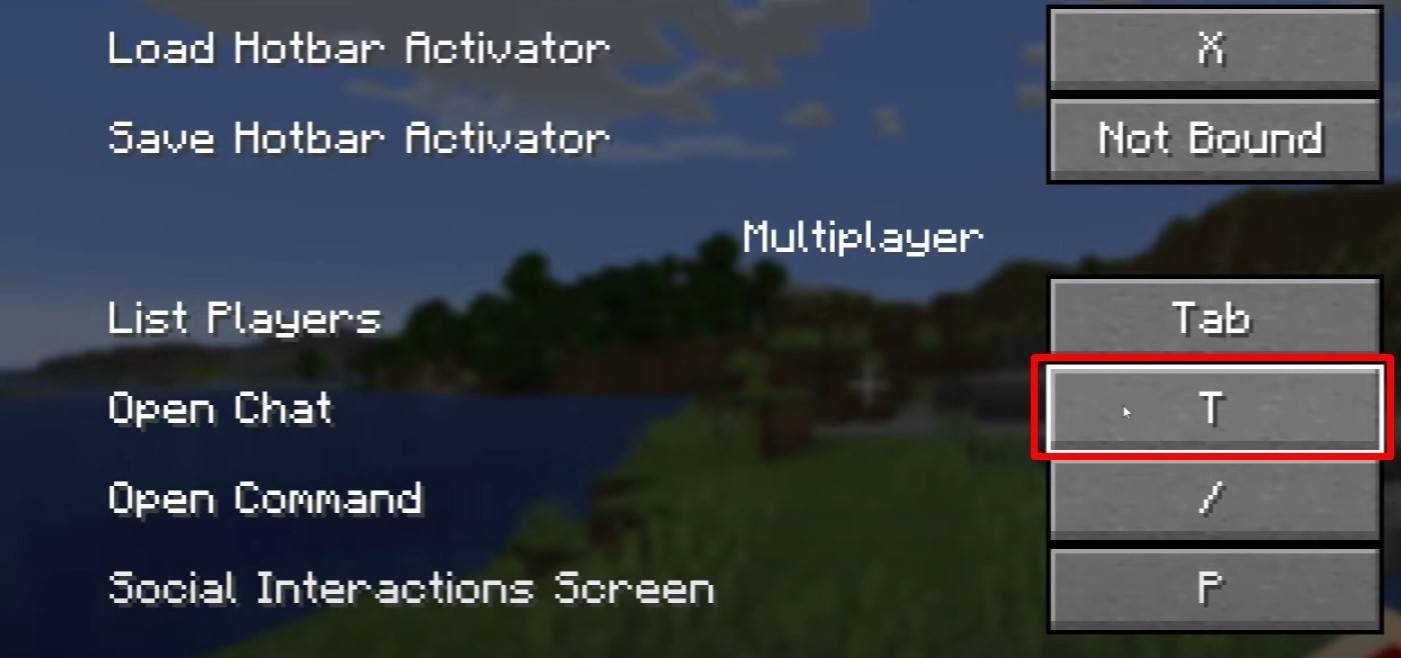 Image: youtube.com
Image: youtube.com
Press 'T' to open the chat. Enter your message and press Enter to send. Commands begin with "/". Examples include:
/tp– Teleport to another player/spawn– Teleport to spawn point/home– Return to your home (if set)/help– List of available commands
In single-player, cheats must be enabled for commands. Server command access depends on player permissions.
Further Reading: Mastering Minecraft Commands
Server Communication
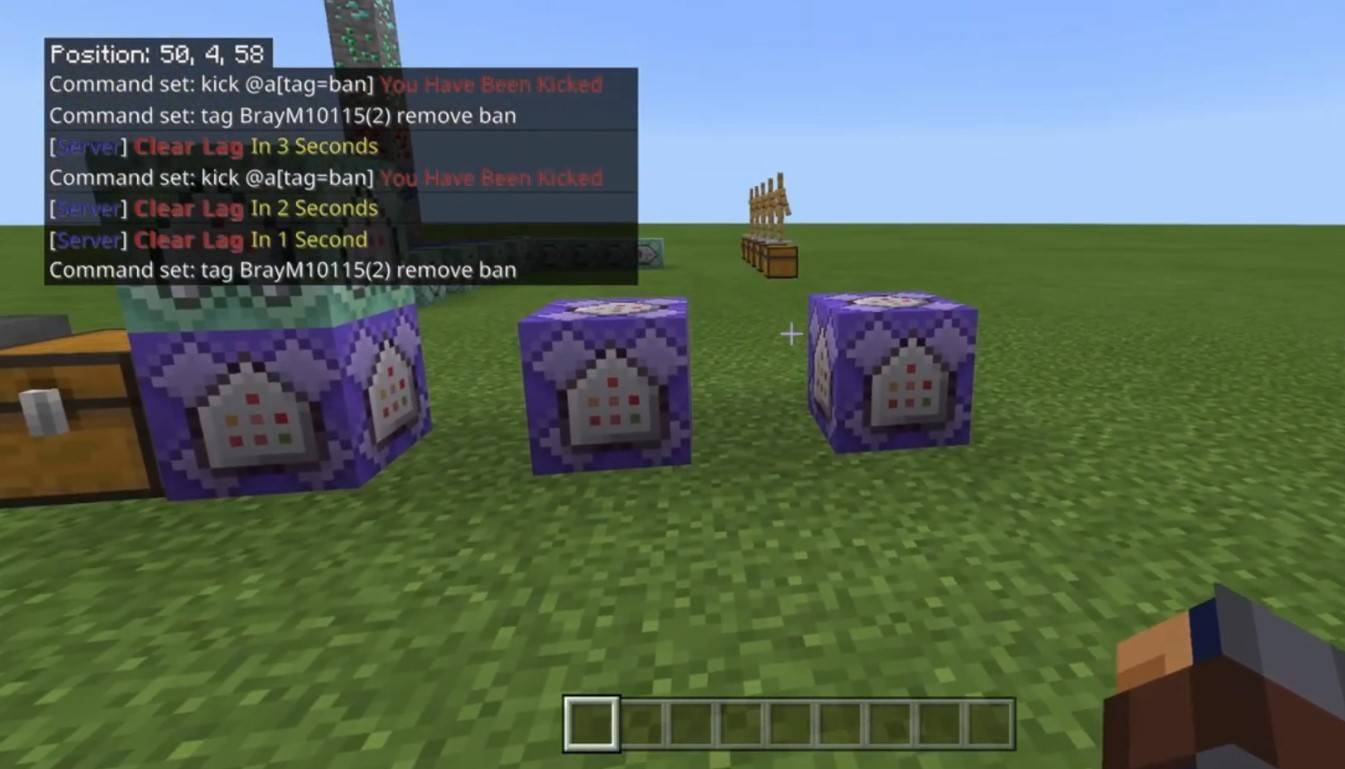 Image: youtube.com
Image: youtube.com
Servers offer various communication methods:
- Public Chat: Messages visible to all players.
- Private Messages: Sent using
/msg, visible only to the recipient. - Group/Team Chats: Often enabled by plugins (e.g.,
/partychat,/teammsg). - Global/Local Chats: Global messages are server-wide; local messages are limited to a specific area.
Server roles (player, moderator, administrator) determine chat privileges. Moderators and administrators can mute (prevent messaging) or ban (prevent server access) players.
FAQs and Troubleshooting
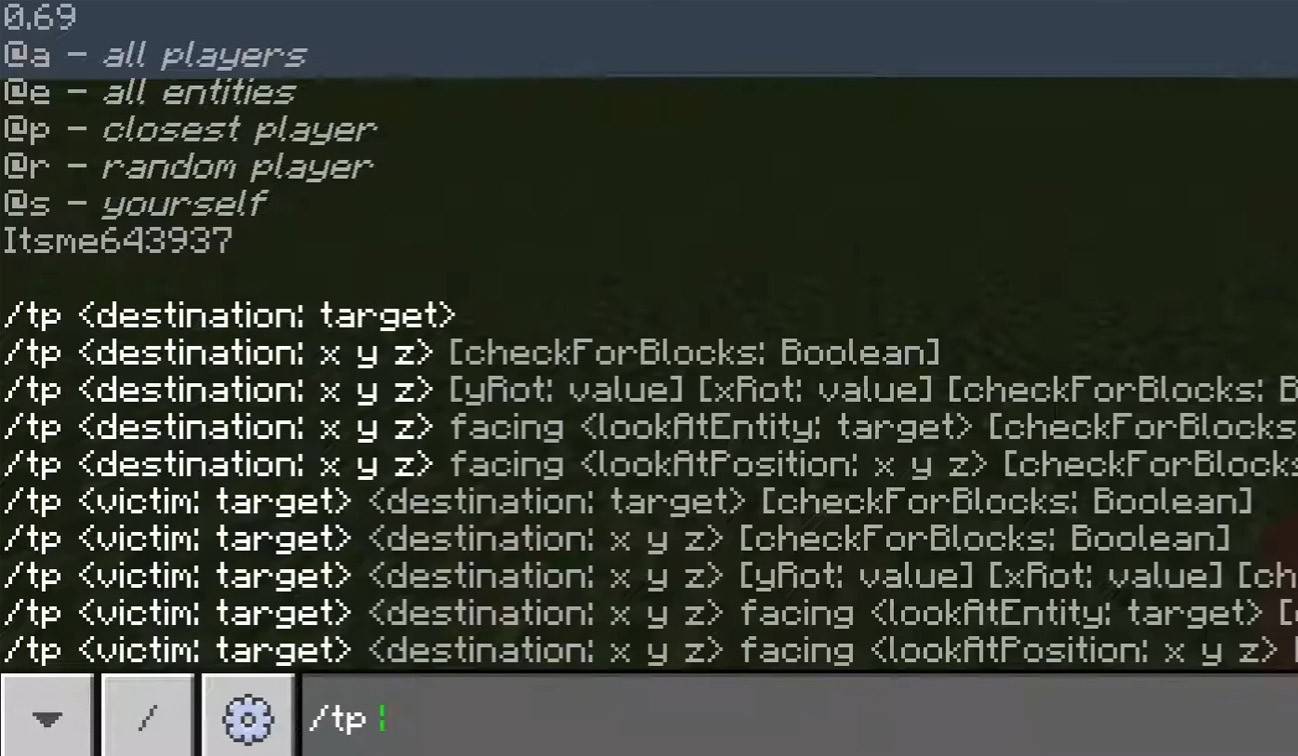 Image: youtube.com
Image: youtube.com
- Chat won't open: Check and adjust your keybindings.
- Can't write: You might be muted or chat might be disabled in game settings.
- Commands not working: Verify your server permissions.
- Hiding chat: Disable it in settings or use
/togglechat.
Text Formatting
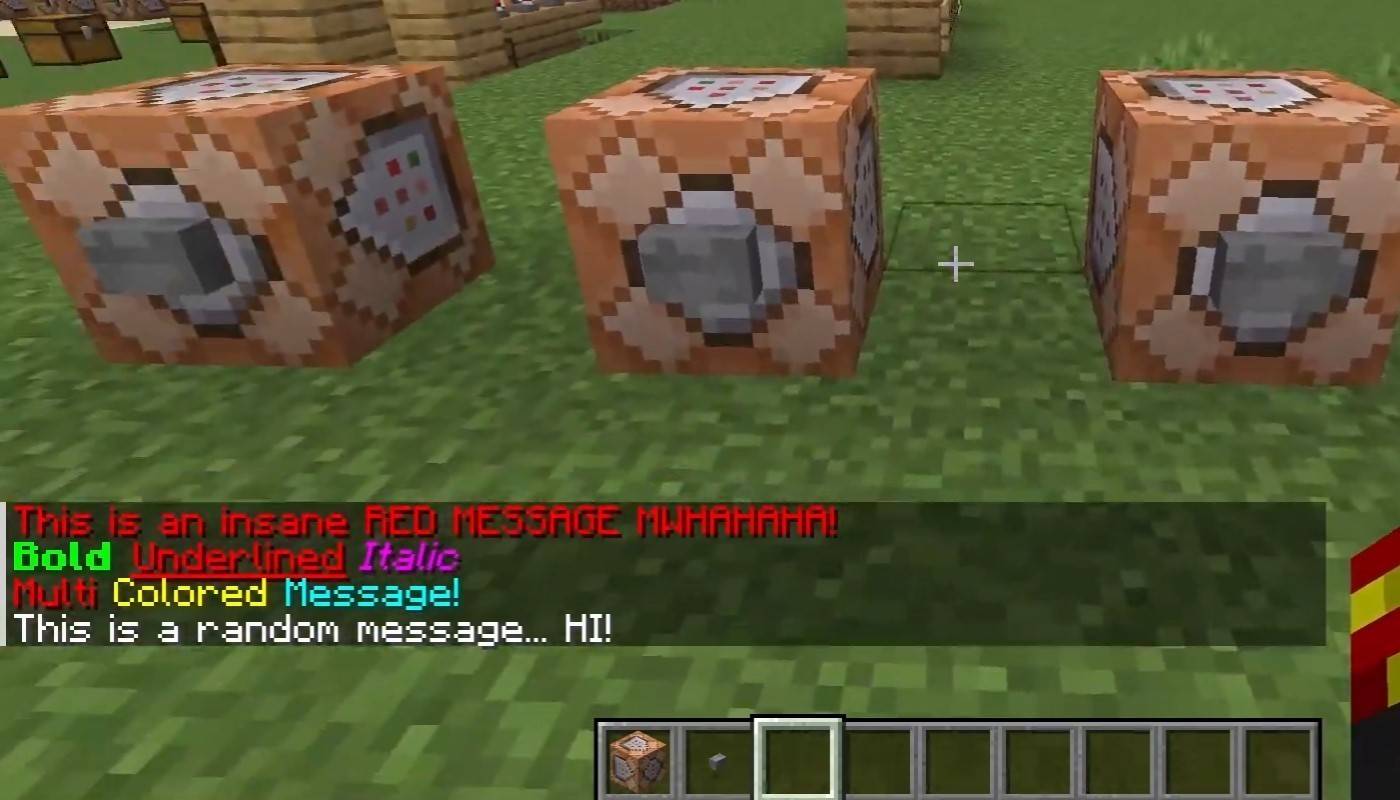 Image: youtube.com
Image: youtube.com
On servers supporting text formatting:
&l– Bold&o– Italic&n– Underlined&m– Strikethrough&r– Reset formatting
System Messages
The chat displays player join/leave messages, achievement notifications (e.g., "Player obtained a diamond pickaxe"), server announcements, news, events, updates, and command errors (e.g., "You do not have permission"). It also shows executed command messages and game status updates. Administrators and moderators use chat for important announcements and rule reminders.
Useful Commands
/ignore– Ignore a player's messages./unignore– Remove a player from your ignore list./chatslow– Slow down chat (message sending limit)./chatlock– Temporarily disable chat.
Chat Settings
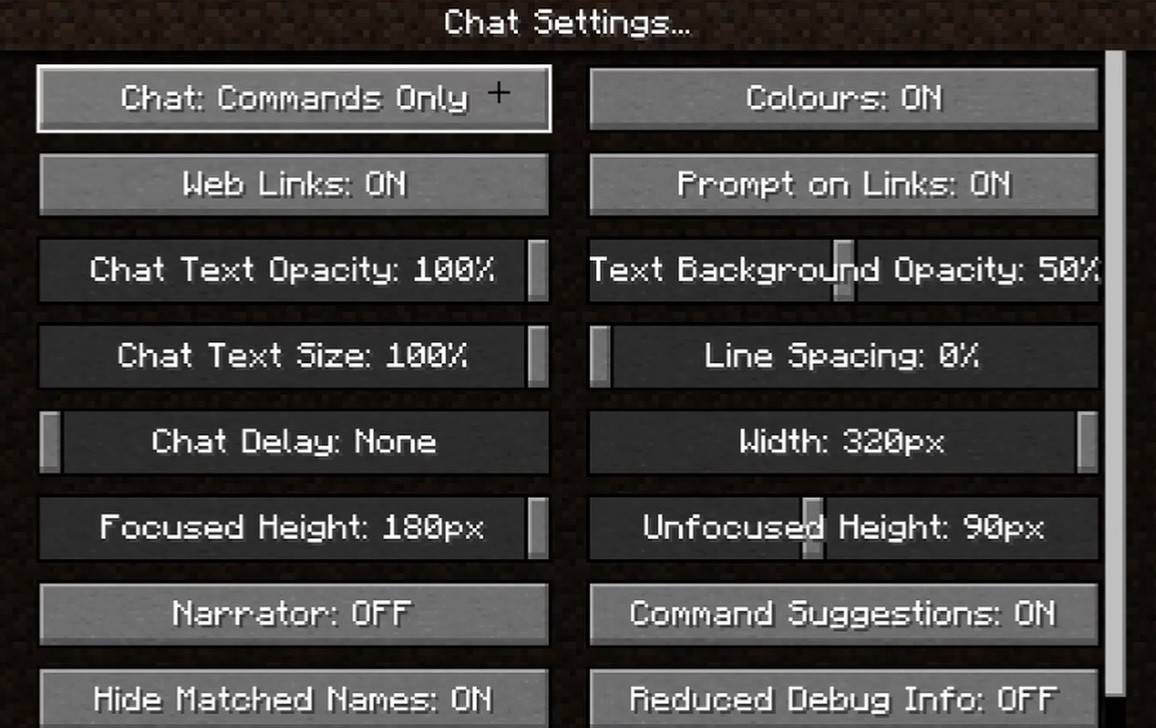 Image: youtube.com
Image: youtube.com
The "Chat and Commands" menu allows enabling/disabling chat, adjusting font size and background transparency, configuring profanity filters (Bedrock Edition), customizing command message display, and changing text color. Some versions offer message type filtering.
Java vs. Bedrock Edition Differences
Bedrock Edition commands may differ slightly (e.g., /tellraw). Newer Java Edition versions include message filtering and message sending confirmation.
Custom Server Chats
Many servers use auto-announcements for rules and events, and implement message filters to block spam, ads, profanity, and insults. Larger servers often provide additional chats (trade, clan, faction, etc.).
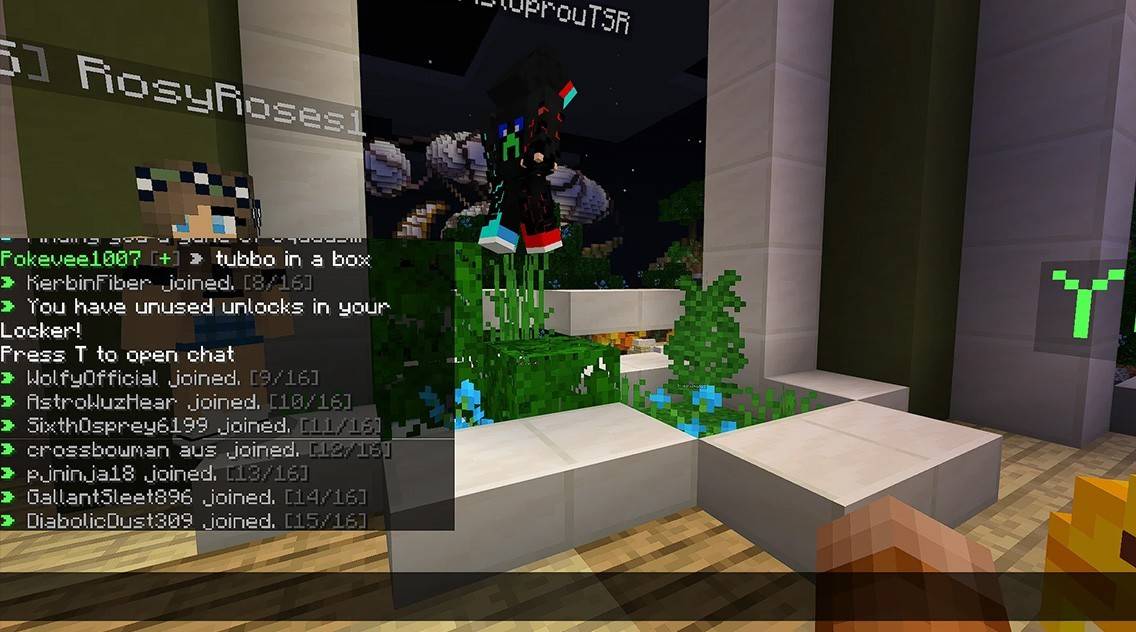 Image: youtube.com
Image: youtube.com
Minecraft chat is more than communication; it's a gameplay management tool. Its customization options, commands, and features enhance player interaction and overall experience.

 Latest Downloads
Latest Downloads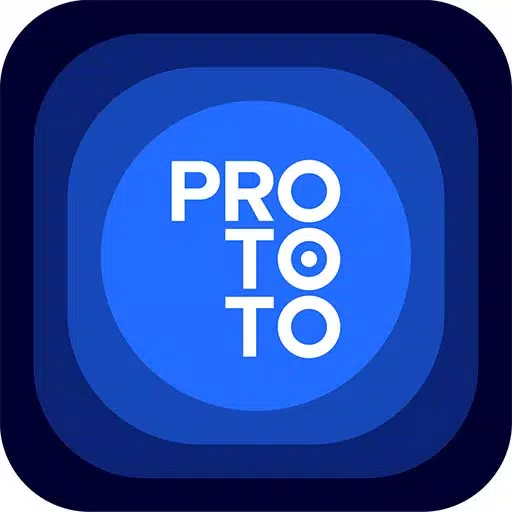
 Downlaod
Downlaod




 Top News
Top News









